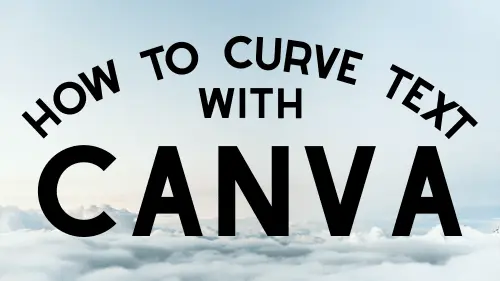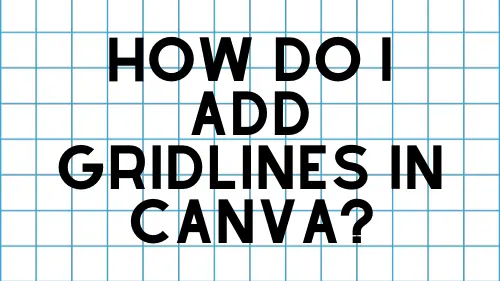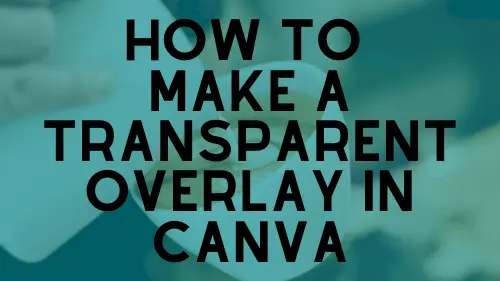You’re working on a design when, suddenly, Canva crashes. Or, you’re just about to open a new design, when Canva freezes. I am a huge fan of Canva, but I’ve been in those crashing and freezing shoes. Software isn’t perfect and, every once in a while, it glitches. So, what should you do if Canva keeps crashing or freezing?
If the Canva website keeps crashing or freezing, make sure that you don’t have too many designs open at once. You can also close the website for a few minutes. If the Canva iPhone app is causing problems, make sure your app and phone are updated to the latest versions.
I use Canva a LOT, which means that I’ve dealt with crashing and freezing quite a few times by now. Overtime, I developed a list of steps I take, and factors I check for whenever the program starts acting up. Let’s dive into what you can do, both for the desktop website and the phone app.
The iPhone Canva App Keeps Crashing or Freezing
If you’re using the Canva iPhone app and it keeps crashing on you, there are a few things you’ll want to check. According to Canva’s guidelines, which you can review here, you’ll want to make sure that:
- your iPhone or iPad is updated to the latest version
- you have enough memory on your iPhone or iPad. At the time of this writing, you needed at least 150mb of space available in order for the Canva app to function properly
- your internet and/or cell connection are working
Most of the time, the issues above aren’t the problem though (aside from the internet. I can’t tell you how many times my internet has cut out and I didn’t realize it).
The most important step to take is to make sure that the Canva app is updated.
Whether you have your phone or iPad set to make automatic updates or not, look at the settings in the Canva app and make sure that it’s updated to the latest version. If you’re running an older version of the app, it’s likely you’ll run into bugs and snags.
If your Canva app is up to date and you’re still experiencing problems, cleanse your phone or tablet. Start by closing every app that’s open and live on your device. Next, open the Canva app again and see if it works without the added stress of other apps running.
If your Canva app still crashes, turn off your phone and let it rest for a few minutes. When you turn your phone back on, give it a few minutes to reconnect to the internet and get itself running. Open the Canva app and see if it’s working again.
If none of these fixes have resolved your issues with the Canva app crashing or freezing, it’s time to take more extreme measures by deleting it.
To be clear, when you delete the app, you aren’t deleting your work. You WILL have to login again, but all of your work will be saved. All of your designs are stored within Canva’s ecosystem, not within your iPhone or iPad, so simply deleting the app won’t impact anything.
Deleting and reinstalling the app can be a great solution because it ensures you have the latest version of the app and that everything starts fresh.
If you’ve deleted and reinstalled the app, yet are still having problems, it might be time to reach out to Apple support to see if there’s an issue with your device. Especially if you’re noticing crashing and freezing issues with other apps aside from Canva, there might be a bigger issue going on that isn’t related to Canva itself.
The Desktop App or Canva Website Keeps Crashing or Freezing
If you’re using the Canva desktop app, follow the same steps above that we used to fix the iPhone and iPad app. Your issue could very well be related to updating your operating system, ensuring the app is up to date, or simply reinstalling it.
Similarly, if those solutions don’t fix it, you might want to contact Apple or Windows support to see if there’s a bigger problem going on.
If you’re using the Canva website and having issues with it crashing or freezing, there are different factors we want to take into account.
Here are the steps to take:
- make sure your internet is working
- close every other internet tab aside from Canva
- close any apps that are running on your computer
- refresh the Canva webpage
- if you have multiple designs open, close the ones you aren’t using
- limit the number of pages you use per design when possible
- close everything and turn off your computer for a few minutes
Ok, now that we’ve run through the options for fixing the issues with the Canva website, let’s dive into them a little deeper.
Usually, the root of the issue with the Canva website crashing and freezing is your system getting overwhelmed.
9 times out of 10, you’ll fix issues with the Canva website just by checking your internet and limiting the amount of stuff that’s happening on your computer and giving everything a chance to rest and start again.
That other 1 time out of 10, Canva is having a legitimate issue with their website and you’ll have to wait it out until they fix it. This has only happened once or twice in the many years that I’ve used Canva.
Personally, I have an issue with putting too many designs in one document. I often use Canva for creating Pinterest pins. Instead of opening new documents for each pin and cluttering my dashboard, I max out the number of pages you can use within one Canva design and create a new design on each page.
Generally, this doesn’t cause Canva to crash by itself. But, if I close the design and reopen it later, Canva has a lot of designs and graphics to load. If I’m being really dumb, I’ll open another 25+ page design while it’s still trying to load the first 25+ design.
That’s a recipe for overwhelming the system and causing a crash or freeze.
When in doubt, check your internet and don’t have too many things running at once when you’re using Canva. This will GREATLY lessen your chances of crashing or freezing.
Crashing and freezing is related to another problem you might have struggled with when using Canva: a saving error or loading error. Let’s talk about that next.
How to Fix a Canva Saving Error or Loading Error
If you’re having issues with Canva loading elements or saving your work, the problem is probably similar to what we’ve already talked about: it’s likely you’re either overwhelming the system somehow or lost your internet connection.
The great thing about Canva is that it automatically saves your work as you’re working. This means that you’ll realize that there’s an issue almost instantly and you won’t lose the work you’ve already done.
Remember that even a slight blip in your internet connectivity can cause Canva to show you a saving or loading error, so try again and see if the issue resolved itself on its own.
Should you still have an issues, run through the steps we used for a Canva freeze or crash. If the internet connection is working properly, a loading or saving error is likely due to the system being overwhelmed and needing time to catch up.
If you’ve landed on this post, you’re probably having issues with Canva. Wild guess. That said, issues with Canva crashing, freezing, and having errors are pretty rare. And, if they’re happening frequently, you can reduce them dramatically by following the steps we’ve outlined above.
Even when you aren’t experiencing issues with Canva, it’s a good practice to limit the apps and designs you have open, ensure you have a stable internet connection, and keep your system up to date.
If you do that, you’re much less likely to run into issues.

Diana has been an artist for over 27 years and has training in drawing, painting, digital drawing and graphic design. Diana’s latest obsession is digitally drawing with Procreate and Procreate Dreams. Diana has experience selling her art across a number of platforms and loves helping other artists learn how to make money from their art as well.