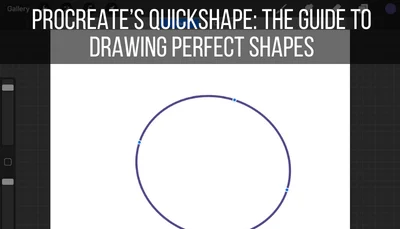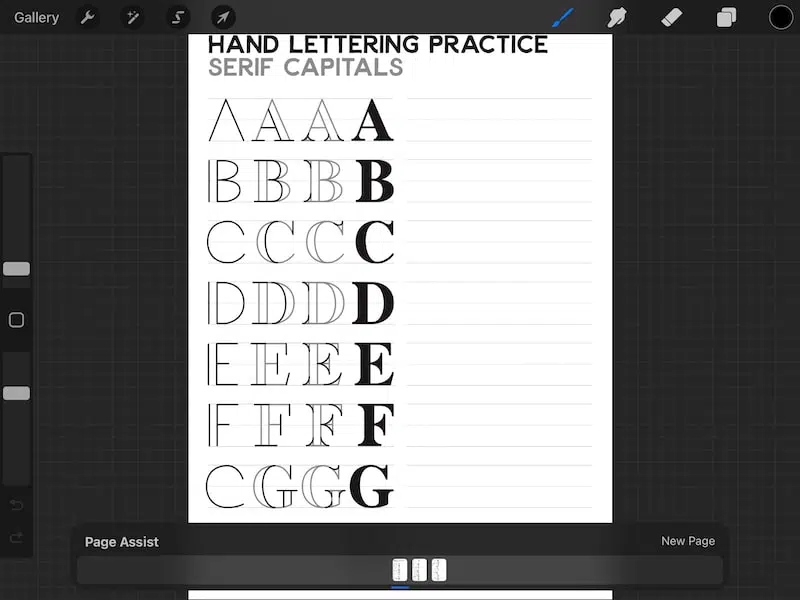There are so many reasons that you would want to import PDF files into Procreate, Lettering worksheets, reference photos, design elements, forms; these are things that are often in a PDF format that you would want to import into Procreate.
PDF files can be imported into Procreate just like any other files. Multi-page PDFs will use Page Assist to let you easily scroll through and access every page of your PDF. Once you’re done with your drawing on your PDF imports, Procreate can re-export them as PDF files as well.
Procreate couldn’t always import PDFs. This is an update that came with Procreate 5.2, which is AMAZING!
The PDF file format is pretty common in the art world, so it was a big drawback that they didn’t play well with Procreate.
Now that they do, all of us PDF lovers are very happy.
With the 5.2 update, Procreate didn’t slap together a basic function for importing PDFs that’s mediocre. No, this update is well-thought out and comes with a great feature for using your imported PDFs – Page Assist.
We will talk about Page Assist in just a second, but let’s review how to import a PDF into Procreate to begin with.
How to Import a PDF Into Procreate?
To import a PDF into Procreate, AirDrop it from your computer to your iPad and choose the option to open it in Procreate. If the PDF is already on your iPad, open the PDF within your Files app and choose the option to open it in Procreate. Lastly, you can import a PDF from the Procreate Gallery.
Importing PDFs into Procreate works similarly to importing any other type of Procreate-compatible file.
As a reminder, at the time of this writing, Procreate can import the following file types into their program:
- .procreate
- PSD
- JPG
- PNG
- TIFF
- GIF
- OBJ
- USDZ
Let’s talk about each way to import a PDF into Procreate, starting with my favorite method.
Reminder: you can also export your Procreate files as PDFs. I have a full guide about exporting your Procreate art if you want to learn more.
How to Import a PDF into Procreate Using AirDrop
My favorite way to import PDF files into Procreate is to AirDrop them from my computer to my iPad. Here are the steps to do that.
1. Two finger click on the PDF file you want to import into Procreate.
2. Choose the Share menu.
3. Choose AirDrop.

4. Choose your iPad when it pops up in your AirDrop options.
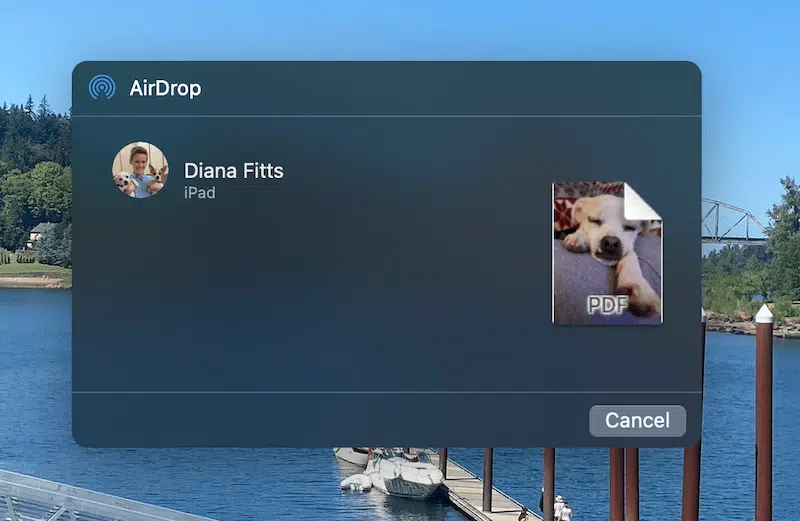
5. When your iPad asks what you’d like to do with your AirDropped file, choose Open in Procreate.
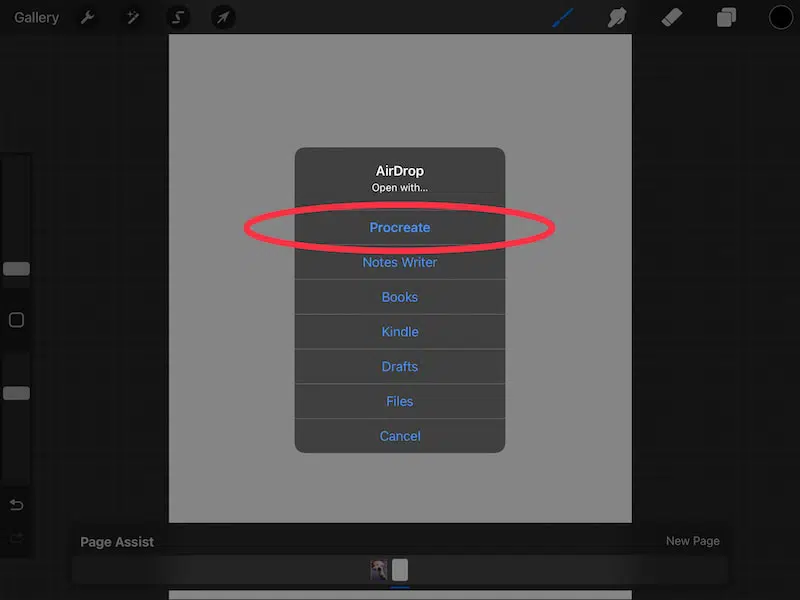
6. Look in your Procreate Gallery for your newly imported PDF.
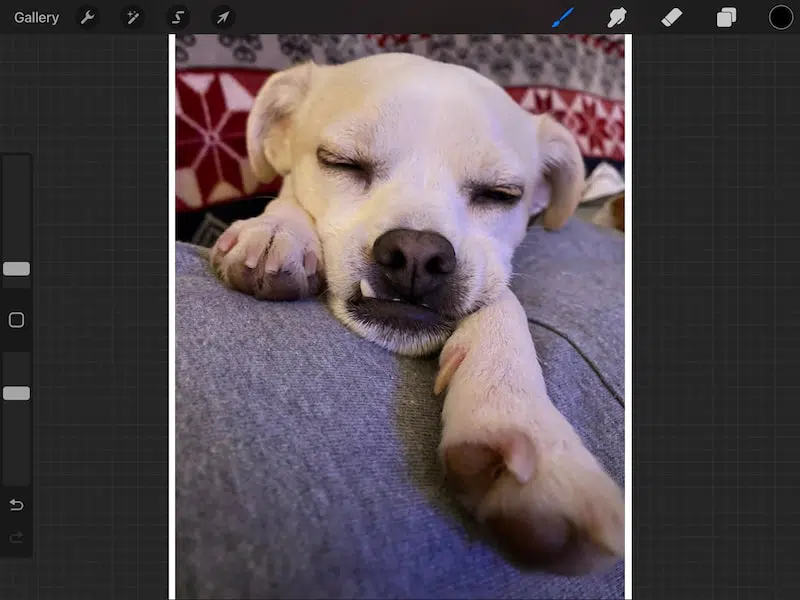
How to Import a PDF into Procreate From the Files App
If your PDF is already living within the Files app of your iPad, you can import it into Procreate from there.
1. Open the Files app.
2. Open the PDF you want to import into Procreate.
3. If you see a button that says “Open in Procreate,” click on it.
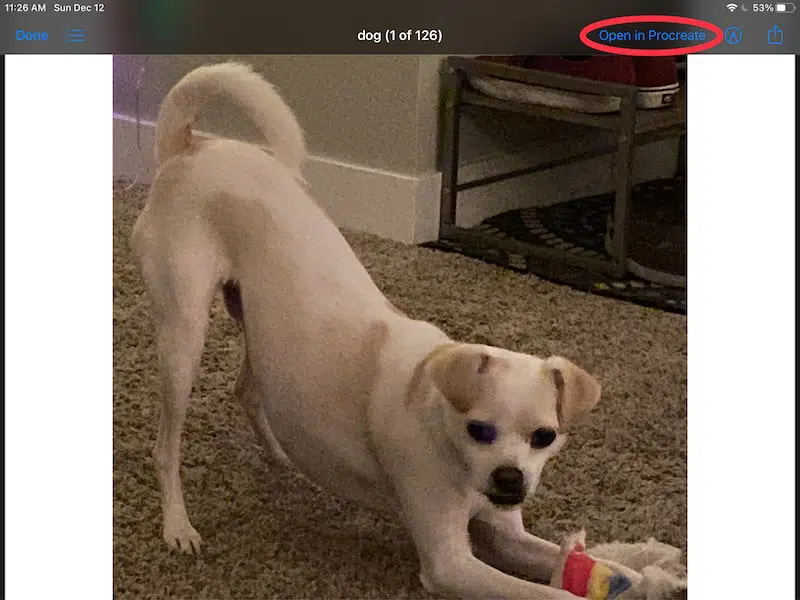
4. If you don’t see a button to open your PDF in Procreate, click on the share button (box with an upwards arrow icon).
5. Scroll through the share options until you see Procreate.
6. Click on the Procreate option to import your PDF into Procreate.
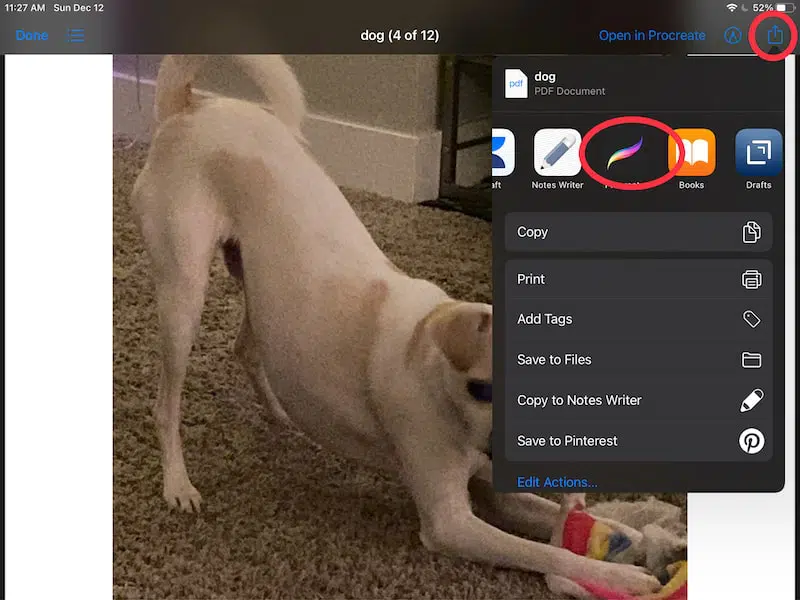
How to Import a PDF into Procreate From the Procreate Gallery
Lastly, you can import a PDF into Procreate straight from the Procreate Gallery.
1. Navigate to your Procreate Gallery and click on the Import button in the top right corner.
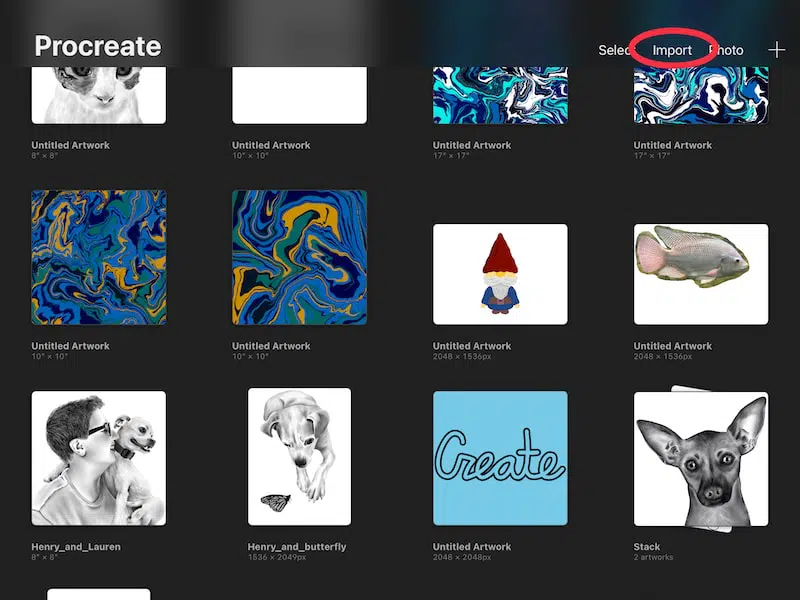
2. Scroll through the Location options until you find the place where your PDF is stored on your iPad
3. Click on your PDF file to import it into Procreate.
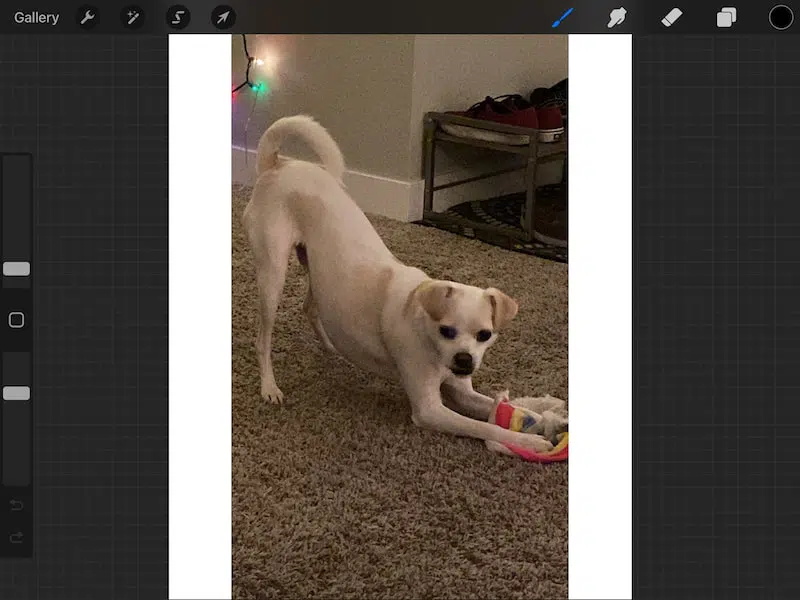
Hooray! You now have 3 options for importing your PDFs into Procreate.
But, what if you have a multi-page PDF? What happens when you upload it? That’s where Procreate’s Page Assist comes in.
What is Procreate’s Page Assist?
Procreate’s Page Assist will create separate pages at the bottom of your Procreate canvas, allowing you to create multiple designs on multiple pages, all within one canvas. This is great for creating picture books, comics, sketchbooks, and opening multi-page PDFs.
When you import a multi-page PDF into Procreate, it will automatically turn on Page Assist and turn every page of your PDF into a separate page.
This is awesome, to say the least.
I personally find this really useful for lettering worksheets. I’ve downloaded wonderful lettering worksheets in the past. Because they were PDFs, I needed to screenshot them or otherwise convert them into image files that I could import into Procreate.
All of these images had to be imported separately, which took awhile.
Then, I created separate layers for each page, that I would turn on and off as I needed them.
This was a pain and definitely not the most efficient way to use lettering worksheets.
Now, with Page Assist, I can import an entire multi-page PDF lettering worksheet into Procreate without needing to convert every single page into an image file and import them separately.
With one import, this multi-page PDF automatically separates into individual pages I can use.
Thank you, Page Assist!
How to Use Page Assist with All of Your Procreate Designs
Procreate’s Page Assist can be used with any of your Procreate designs to add multiple pages to your designs. To enable Page Assist, open the Actions tab. Next, click on the Canvas button and toggle on the Page Assist option. This will open the Page Assist menu at the bottom of your screen.
Page Assist is available for all of your Procreate designs, whether they were imported as multi-page PDFs or not.
This is great for adding pages to your Procreate designs. Whether you’re making a storybook, comics, or simply want multiple versions of a design.
Here’s how to turn on Page Assist:
1. Click on the wrench icon to open the Actions tab.
2. Click on the Canvas button.
3. Toggle on Page Assist.
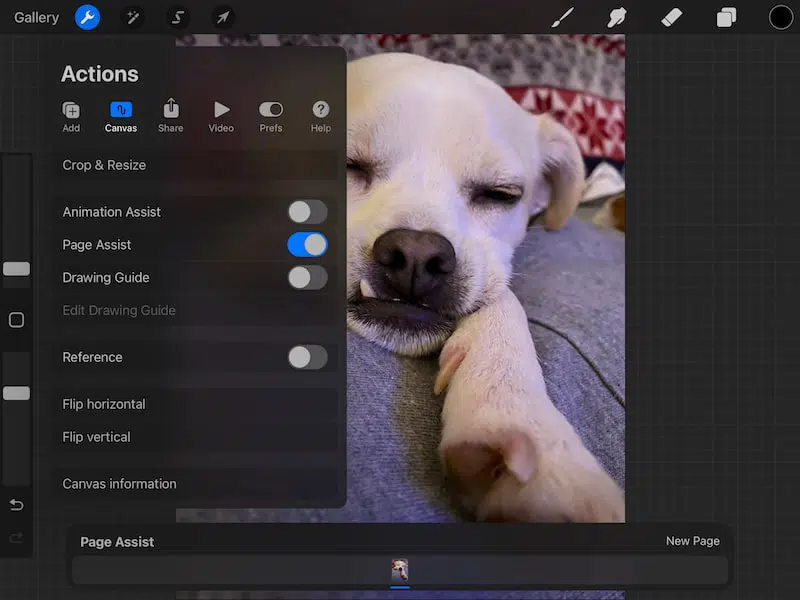
Once you’ve turned on Page Assist you’ll see a Page Assist menu open at the bottom of your screen.
Click on the New Page button every time you need to add a page. These pages will show up in your Layers menu as well, each one designed as a new layer.
Being able to import PDFs into Procreate is a long awaited game changer that makes it SO much easier to manage imports in Procreate. Paired with Page Assist, using PDFs in Procreate isn’t simply a basic function, it’s an AWESOME function you’ll love using.

Diana has been an artist for over 27 years and has training in drawing, painting, digital drawing and graphic design. Diana’s latest obsession is digitally drawing with Procreate and Procreate Dreams. Diana has experience selling her art across a number of platforms and loves helping other artists learn how to make money from their art as well.