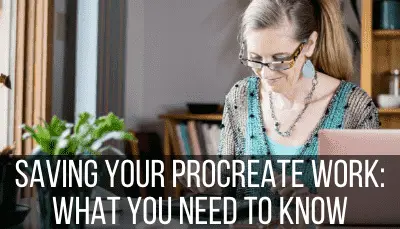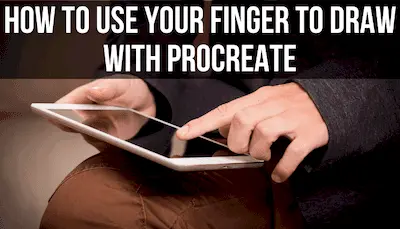Digital art has grown to extreme popularity given a boom in technology that has increased the capabilities and performance of drawing tablets. The iPad is a huge reason for this and has become one of the go-to drawing tools that artists turn to.
It is worth buying an iPad for drawing. For beginning and advanced artists alike, the iPad opens up a lot of creative possibilities, especially when considering its compatibility with the Apple Pencil and the digital drawing software, Procreate.
I ended up buying an iPad to use solely for my digital art. Even though I use it to stream my favorite Netflix show from time to time, my iPad is the reason why I was able to learn digital drawing. For me, my iPad has been invaluable. There are a few key reasons why the iPad is such a great choice for artists. Let’s dive into them so that you can decide whether it’s right for you.
This post may contain affiliate links, which means I may earn a commission if you decide to purchase through my links.
1. Procreate and Digital Drawing Programs
To say that I LOVE Procreate is an understatement. Procreate is how I first started digital drawing, yet it has all of the features that advanced artists would need. Procreate has taken the digital world by storm. It’s intuitive, fairly easy to use, and dirt cheap in comparison to the Adobe suite of tools.
Procreate is only a one time purchase!
Given that Procreate is so popular, there are TONS of tutorials and classes you can take to grow your skills with the platform. YouTube is a great resource, but I also HIGHLY suggest Skillshare. Skillshare has a lot of Procreate classes from top-notch experts in the field ranging from beginning to advance.
Skillshare is how I personally built my foundation in Procreate. There’s no doubt that my learning curve would have been much steeper without it.
So, Procreate is amazing, but here’s the thing….Procreate is only made for iOS.
It’s designed for the iPad.
The BAD news is that you can only get access to everything that Procreate has to offer if you have an iPad. They also have an app called Procreate Pocket that’s made for the iPhone. If you want to use Procreate with any other platform, you’re out of luck.
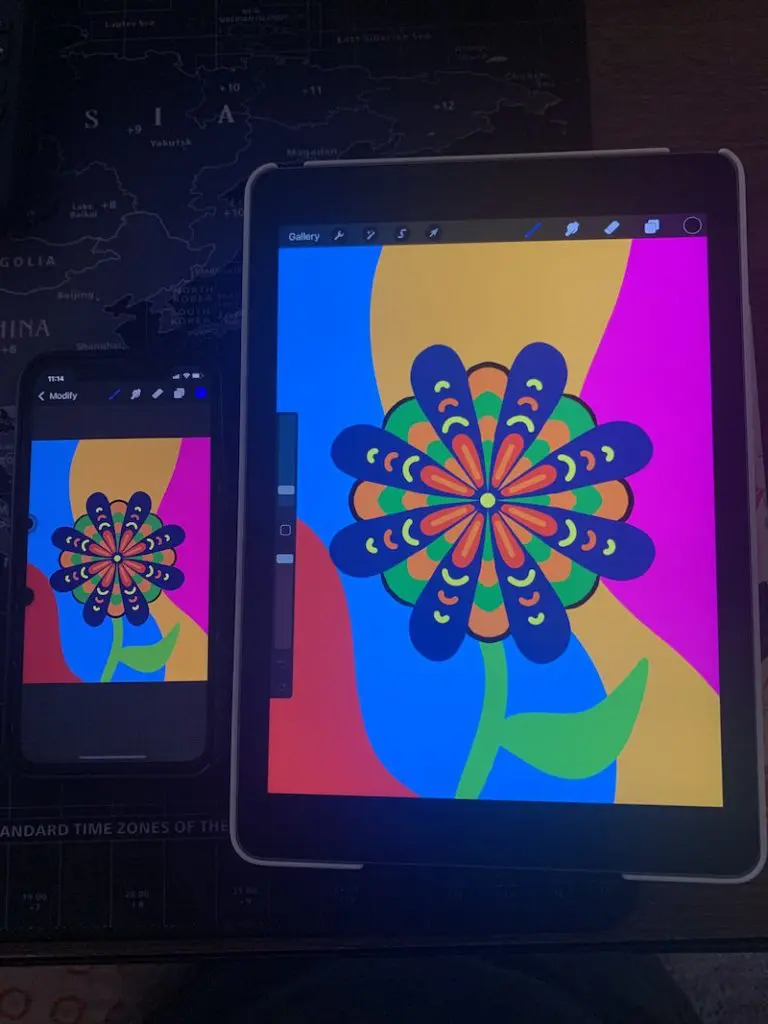
The good news is that Procreate works really well with the iOS system.
It was built for it!
When you have the geniuses behind Procreate focus all of their attention on making sure that it works seamlessly on an iPad, you end up with great results. This isn’t just an app that was squished and squashed to kinda sorta have iPad compatibility. iPad compatibility is Procreate’s middle name.
iPad+Procreate = digital drawing dream
If you’re a digital artist, or a traditional artist looking to dip into digital art, getting an iPad is a great idea just to have Procreate alone.
We shouldn’t forget other digital drawing apps though. Procreate is definitely the most famous and my personal favorite, but there are other digital drawing apps you can try as well. A lot of them are either free or very inexpensive, so there’s no harm in trying a few of them out to see which you prefer.
2. The Apple Pencil
If iPad+Procreate = digital drawing dream, it’s safe to say that:
iPad+Procreate+Apple Pencil = digital drawing UTOPIA
For a lot of traditional artists, the natural worry is that a stylus just won’t be the same. Many of them aren’t. A bad stylus can ruin your love for digital art forever. If that’s you, head to the Apple store and test out an Apple Pencil. You’ll realize just how bad cheap styluses can be.
At first glance, the Apple Pencil seems expensive. But once you use it, the price makes sense. The Apple Pencil shouldn’t even be put in the same category as other styluses. Many styluses I’ve used have been clunky, slow, and imprecise. The Apple Pencil is anything but that.

After getting used to the Apple Pencil, I honestly use it with the same skill as I would my normal drawing pencil. It’s insanely precise and very sensitive to any small movements you make. It also seamlessly syncs with an iPad and charges really quickly through the iPad’s USB port.
The only thing I don’t like about the Apple Pencil is that I’m constantly leaving it everywhere. For the price, I don’t want to lose it. It’s time to get a tracker for that thing.
3. Syncing Everything with the Apple Platform
If you’re an Apple person, it’s really awesome to keep everything within the same ecosystem. Even though you’ll have to learn Procreate or whatever drawing platform you end up using, your life will be much easier if you’re already familiar with Apple’s interface.
We’ll talk about this in the next section, but to briefly touch on it now, what I especially love about using my iPad for my art is that I have quick access to my library of photos.
If I want to draw a picture of my dog and he’s asleep in another room, I can just pull up one of his adorable photos that’s synced with Apple’s Photos app and go from there.
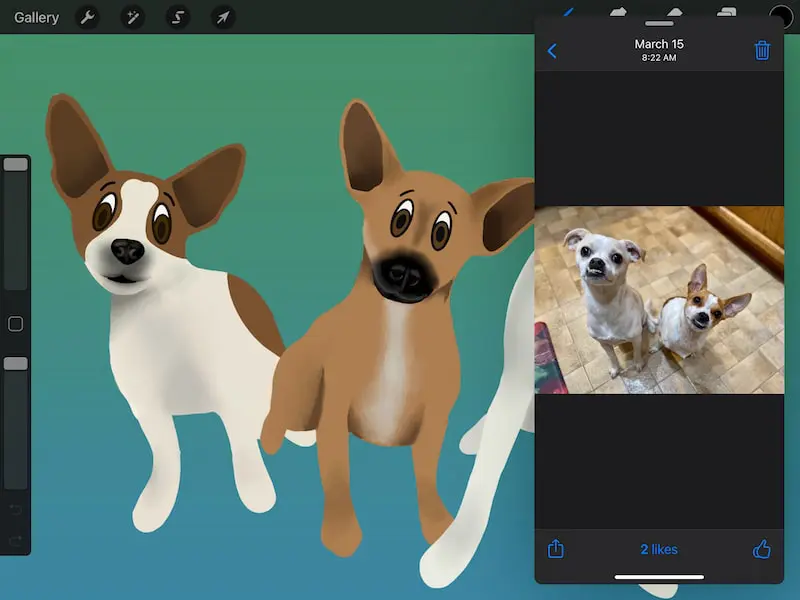
Procreate makes it really easy to import photos into their platform. I’ve had fun drawing right onto my photos. Or, I put them into my canvas as a side-by-side reference. Being able to swoop my photos into my drawing platform with just a few clicks makes life a LOT easier.
An important note here is that Procreate files don’t sync to iCloud. This means that they won’t instantly appear across your devices like your photos do.
Also, Procreate doesn’t always play well with iCloud. Many users have reported issues with the Procreate portion when restoring an iPad backup.Your art is important and you don’t want it to get wiped away if something happens to your iPad.
How to Back Up Your Procreate Files
If backing up your Procreate files with iCloud isn’t ideal, what should you do? My suggestion is to export all of your Procreate files to Dropbox, Google Drive, or whatever cloud storage system you use.
Important: be sure to backup your art as Procreate files with the .procreate extension at the end of them.
You can also save your artwork in jpg, png, pdf, and so on and so forth. But, you NEED to have a .procreate version in your back files as well. These are Procreate’s native files, so if your iPad crashes, these are the files that you’ll be able to most easily work with within Procreate.
Be sure to read my in depth guide about saving and backing up your Procreate work.
4. Quick Access to Reference Photos
As I already mentioned briefly, the iPad gives you quick access to your library of photos. If you’re hoping to draw a picture of your dog, niece, backyard, or family vacation, it’s right there at your fingertips.
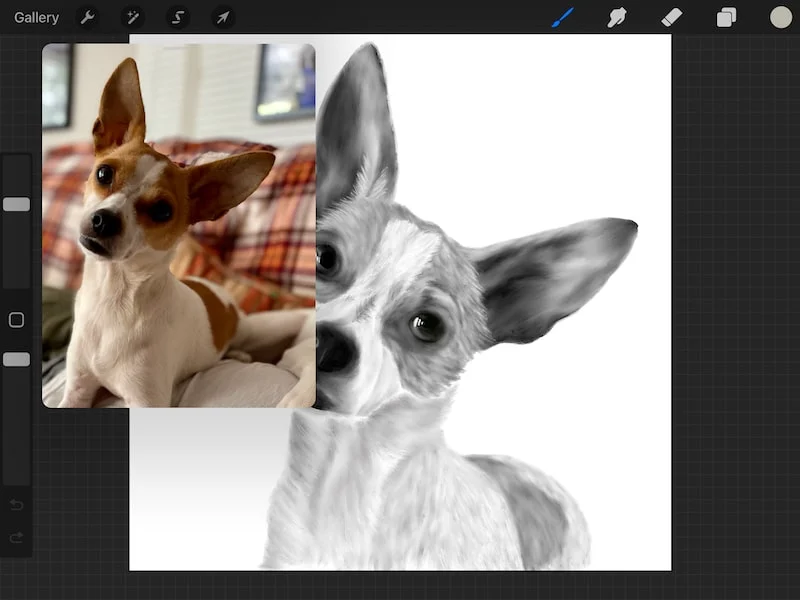
Your own photos aside, the iPad makes it really easy to access stock photos that you can use as reference photos for your work.
Obviously, the internet has every type of reference photo you can imagine. As long as you aren’t copying the photos and solely using them for inspiration, the internet is a treasure trove of photo options.
The iPad offers a number of great ways to access stock photos. Pexels and Pixabay are platforms that I use a lot for finding stock photos. Both of them have simple and easy to use iPad apps that make it a really quick process to find the stock photos you need.
5. Lots of Versatility
The great thing about the iPad is that it’s a rockstar in the drawing world, but that’s not the only territory in which it shines. Surf the internet, watch movies, edit photos, read books, listen to music, the iPad can do a lot of things.
There are a lot of drawing tablets that are solely used for digital art. These can be amazing tools for artists, but they’re best for people who are really committed to doing digital art on a daily basis.
When I first bought my iPad, I knew I wanted to use it for digital art. At the same time, I knew that if digital art wasn’t a good fit for me, I could use my iPad for TONS of other things throughout my day.
Even though I ended up falling in love with digital art and basically use my iPad for just that purpose, I would have been happy if things had turned out differently given all of the things that iPads can do.
6. Lots of Support
There are a lot of artists that use iPads for their work. Especially those that blog, vlog, and create tutorials about their work. It’s REALLY nice to be able to jump on YouTube and get quick answers to any problem I might be having.
I don’t know about you, but I have some cheap pieces of technology in the past that barely came with a manual, let alone video tutorials. It can be really frustrating to push buttons and play around with settings and feel like nothing is happening. Needless to say, those don’t end up being my favorite things to use.
When you buy an iPad, you’re joining a HUGE community of users. Some people don’t like that and avoid Apple products because of it. That’s ok, I completely get it. For me, I like how the large iPad user base naturally leads to a lot of great resources on how to use it.
Especially if you’re new to digital art, you don’t want to be struggling with the technology. Quickly solve any iPad questions with a quick Google search and get back to your work.
There are also a lot of great support forums, YouTube videos, and classes about Procreate. Like I said, I learned all of my foundational Procreate skills by taking classes on Skillshare. I loved the structure and flow of the classes they offered. Even if you start on YouTube, you’ll find pages and pages of tutorials that will help you master Procreate.
7. You Can Take it Anywhere
iPads are super sleek, thin, and lightweight. If you’re heading out for a hike, it’s easy to stash your iPad and Apple Pencil in your bag in case inspiration strikes while you’re out in nature.
The other perk is that you have a great excuse to travel with it. Given that iPads can be used for emails, internet surfing, and more, you can come up with any number of reasons why your iPad should take up valuable real estate in your travel bag.
As long as you keep your iPad charged, there’s no reason why it can’t go with you wherever you go. Waiting for the dentist, riding the train, walking through some beautiful scenery. There are SO many places where you can pull out your iPad and start drawing.
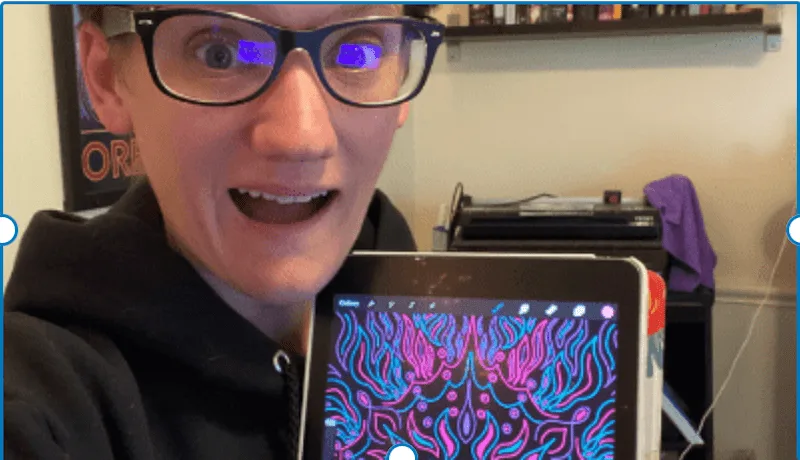
With traditional art, especially painting, I’ll get lazy when the time comes to pull out my supplies and set everything up. I just want to do art without having to wash a bunch of paintbrushes. The setup and cleanup involved with traditional art is part of the fun of it.
That said, it’s a lot easier to get some art done if you can just pick up your iPad and get started. Instead of needing to find a full hour of time, you can fit in some iPad art in just a few spare minutes. That’s a great way to get more art done!
Is it Worth Getting an iPad for Drawing?
Yes, iPads are great for drawing. Procreate and the Apple Pencil alone make the iPad a superstar in the digital art world. As an artist, you’ll have a lot of options and features to play with when you get an iPad.
Buying an iPad as a way to dip my toes into digital art was a great choice. Instead of dipping my toes into the digital world, I ended up diving in and have been swimming merrily ever since. If you’ve been interested in digital art, I couldn’t recommend an iPad more highly. Given the Apple Pencil and Procreate, the iPad is a superstar in the digital art world. Given everything that the iPad can do, you’ll be happy with all of the options you’ll have.

Diana has been an artist for over 27 years and has training in drawing, painting, digital drawing and graphic design. Diana’s latest obsession is digitally drawing with Procreate and Procreate Dreams. Diana has experience selling her art across a number of platforms and loves helping other artists learn how to make money from their art as well.