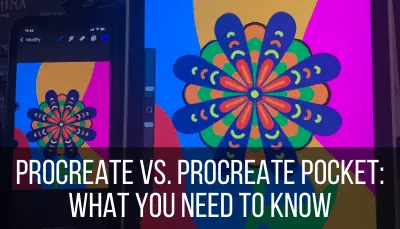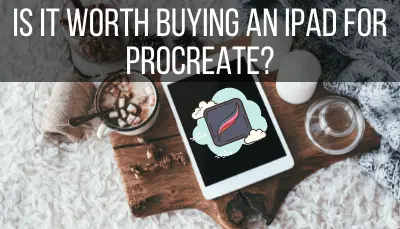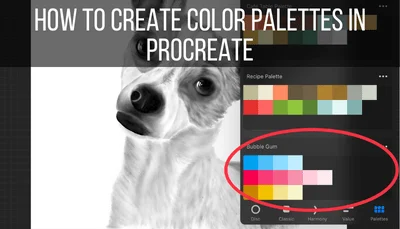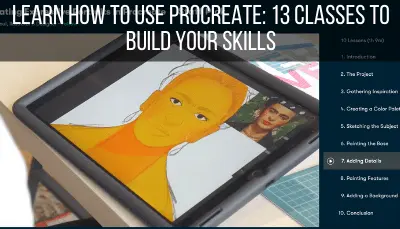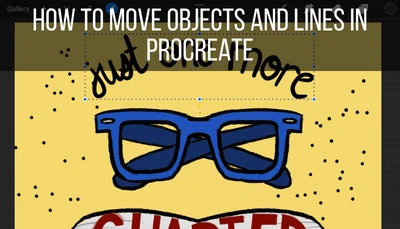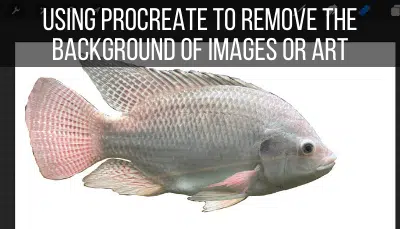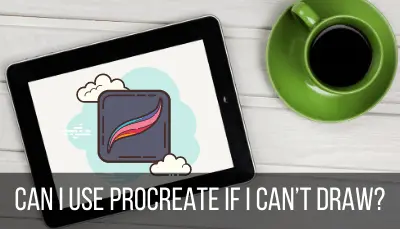Procreate is a drawing and art program that has really become one of the hallmarks of the digital art world since its launch in 2011. To say that it is a powerhouse is an understatement. I LOVE Procreate and can honestly give it a glowing review.
Procreate is worth it for beginners and advanced artists alike. It’s easy to learn the basics of Procreate when just starting out, yet this digital art software has a lot of advanced features that artists can dive into as well.
No matter how you would categorize my skills with this program now, I started off as a complete beginner and went through the journey of figuring out how to make the program work for me.
To make your own journey a bit easier, we’re going to talk about some important things you need to know and consider as a beginner diving into Procreate.

This post may contain affiliate links, which means I may earn a commission if you decide to purchase through my links.
Get the Right Technology
Procreate was specifically designed for Apple’s iPad software, which means that users need to have a Procreate compatible iPad in order to use it. In regards to styluses, Procreate works best with either an Apple Pencil or Logitech Crayon.
If you already have an iPad and Apple Pencil, it’s going to be a lot easier and cheaper to jump into the Procreate world.
If you don’t have this technology yet, the decision to use Procreate becomes a bit more complicated and expensive. People ask a lot if there are any exceptions to using Procreate with an iPad.
No, there aren’t.
As of now, Procreate only works with iPads. You can see Procreate’s list of compatible iPads here.
If you have an older iPad, just make sure it’s on Procreate’s list of compatible iPads. If it is, as long as your screen is in good shape, you can probably get away with using your older iPad for a while.
Your iPad’s storage will matter though. Check out my guide on Procreate and iPad storage to learn more.

To go along with that iPad, you’ll want to get either an Apple Pencil or a Logitech Crayon (the Logitech Crayon is cheaper than the Apple Pencil). Whether you get an Apple Pencil or Logitech Crayon, make sure you get the one that’s compatible to your specific iPad.
These are the only two styluses that Procreate says will work seamlessly with their software. While you can try to use a different stylus, if you’ve already paid so much for an iPad, might as well pay a little extra to get a stylus you know will work.
The Apple Pencil works SO beautifully with Procreate. Seriously, it’s almost like using a traditional pencil on paper.
If you can’t afford to get an iPad and Apple Pencil, but have an iPhone, you can get your feet wet with Procreate Pocket. Procreate Pocket is Procreate’s iPhone version. Of course, drawing on your phone is a LOT different than drawing on an iPad, but it can give you an idea of what Procreate’s like.
Personally, I have to admit that I’m a sucker for buying new technology. Having an excuse to save up to buy an iPad and an Apple Pencil was pretty great.
Side note: a few weeks later, my spouse got inspired to buy an iPad and Apple Pencil after seeing the work I was doing with Procreate. Be careful, you just might inspire those around you to become artists 🙂
We picked everything up at the Apple Store and headed over to Best Buy to get a case. As it turns out, there was a PetSmart next door that was having a dog adoption event.
…we never ended up getting that iPad case, but we did wind up with an adorable puppy.
So, if you want to buy an iPad and Apple Pencil after this, might as well buy it online so that you don’t accidentally come home with a puppy.
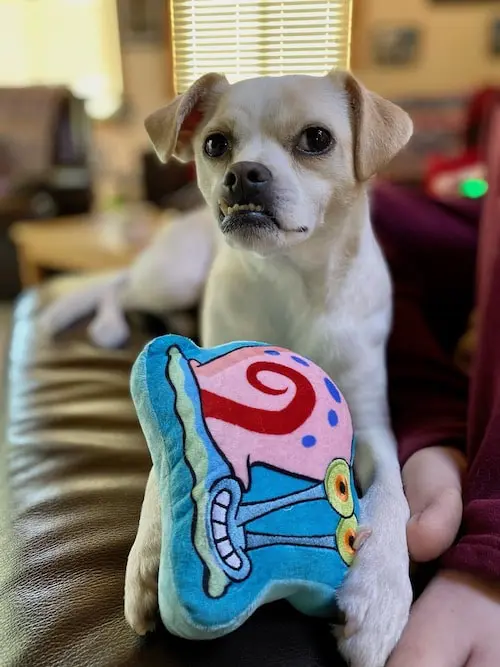
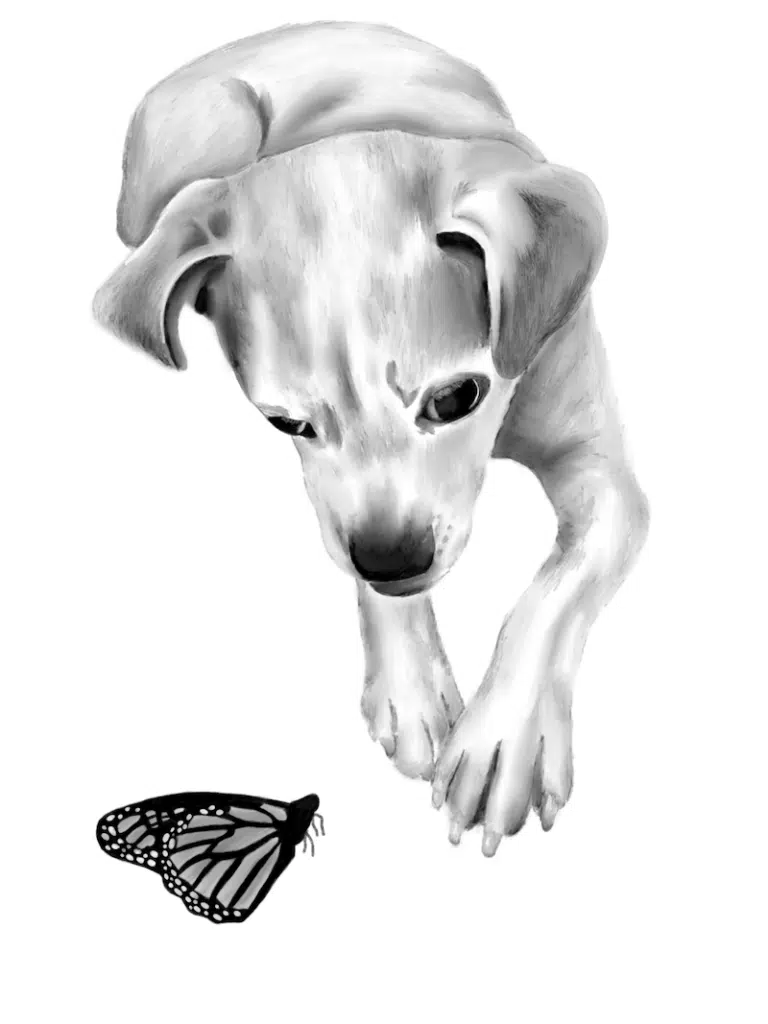
Back to the point.
When I brought my iPad home, I immediately downloaded Procreate.
If you’re serious about learning Procreate, make sure you don’t skimp on the technology. If you have a slow iPad with a cracked screen and a cheap stylus that draws lines that are way off the mark, you’re going to get frustrated really quickly.
To make Procreate worth it, you want to have a functioning iPad and stylus.
I used a 2018 iPad for almost 6 years to create all of my Procreate art. It worked wonderfully! So, you don’t need the latest and greatest iPad. But, you don’t want one that is falling apart either.
The Cost of Procreate
At the time of this writing, Procreate is only $12.99 for lifetime access. No monthly subscription, add-ons, or hidden fees. You can buy additional brushes and color palettes to use with Procreate, but you can use the entire app to its full capabilities with just this one purchase.
If that seems expensive, you’ll soon realize how powerful Procreate is and how they could easily charge that much on a month to month basis if they wanted to. $12.99 for lifetime access is a steal given everything Procreate can do and how often you’ll be using it.
Consider a Matte Screen Protector
The Apple Pencil may feel like a real pencil, but your iPad surface is still slippery and strange. That’s where the matte screen protectors comes in!
This thing is so cool! It’s a textured iPad screen protector that makes your screen feel more like paper when you’re using it.

To say that this is helpful is an understatement. Not only will you protect your screen, but you’ll make your digital drawing life MUCH easier.
It’s Easy to Have Fun Playing Around with Procreate
As we’ll talk about later, Procreate can do a LOT of advanced stuff. What makes it great and worth it for beginners though is that there’s a low barrier to entry if you just want to play around with it and get a feel for it.
Unlike other digital programs, Procreate has an intuitive dashboard with quick access to a wide range of brushes, pens, pencils, and colors.
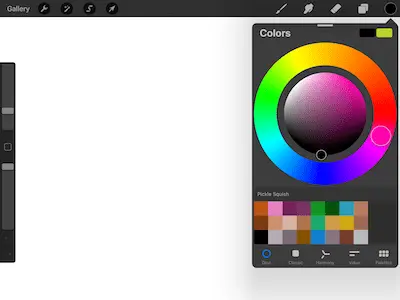
Even if you knew nothing about Procreate, you’d be able to jump in there and figure out how to create something.
This can make Procreate really fun for artists who want to try out the digital world.
It also makes life a lot easier for artists as they progress with the platform.
I mean, who doesn’t want an intuitive, easy-to-use interface that makes a lot of sense?
It’s nice to be able to focus on the art side of things without having to worry about the technical aspects of picking colors, manipulating the canvas, or choosing brushes.
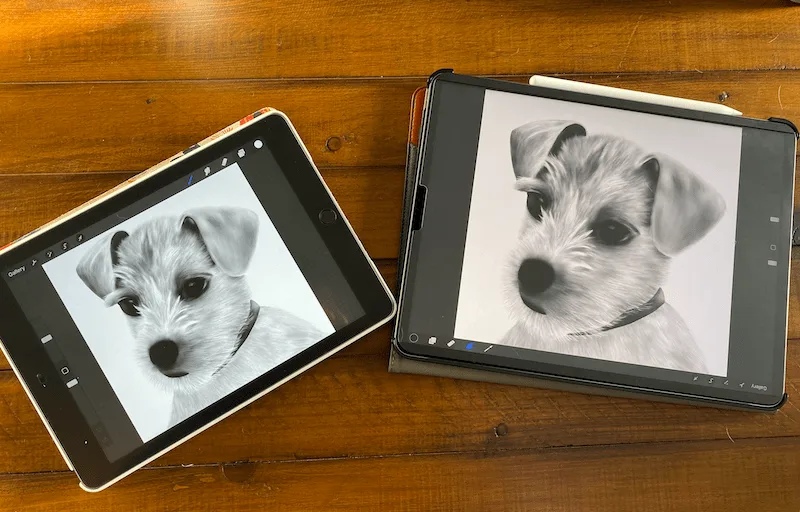
When I first downloaded Procreate, I had fun making a mess of things. I wanted to try out all of the different brushes and see what they could do.
This made me realize that Procreate can be a really fun app just for relaxing.
Pick out some crazy colors and some fun brushes and run wild. It only takes one finger tap to erase everything, so might as well! Without all of the setup and clean up, Procreate can be a great way to get some stress-free painting done without all of the hassle.
Despite the streamlined nature of Procreate’s interface, you’ll want to take some time to formally learn it.
You’ll Want to Take Time to Learn the Basics
Let’s be clear that I’m the type of person that doesn’t read instructions and ends up with an extra screw after putting together a piece of Ikea furniture.
I like to learn the slow and hard way through trial and error. When I first started off with Procreate, I did just that. I dove in without guidance. I figured I would learn as I went.
I DID learn, but what I learned is that I would be doing myself a huge favor if I spent even a little bit of time watching videos about some Procreate basics.
It paid off! I know that a lot of artists are like me. You like to dive in and see how it goes.
We thrive from learning by our mistakes. In this case though, spending even a couple of hours learning the basics of Procreate will vastly speed up your learning curve. DO IT!
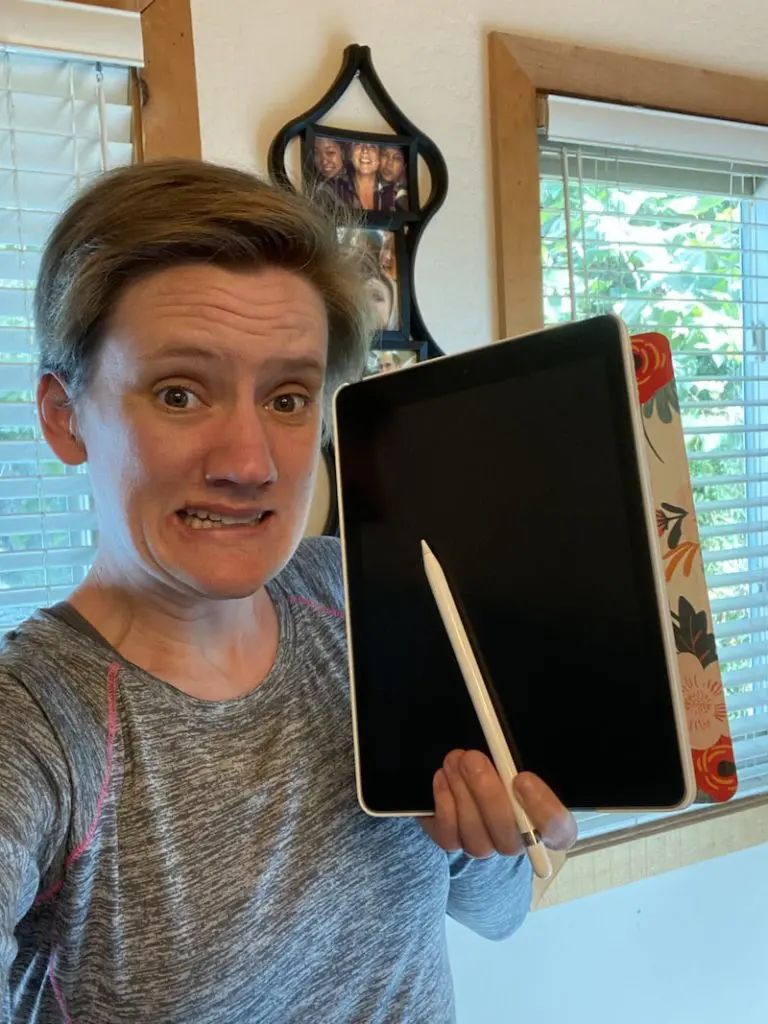
I turned to Skillshare to learn all of the Procreate basics. As someone who is allergic to tutorials and instruction manuals, Skillshare is perfect. All of their classes are very action-oriented, succinct, and productive. You’ll learn what you need to learn and then you’ll be sent on your merry art way.
I highly recommend Skillshare as a place to get an initial foundation in basic Procreate skills. They have more advanced classes as well if you get hooked.
What’s even better is that you can get a a discount to a year membership to Skillshare.
Once I understood how to use Procreate, my love for it started to grow. This isn’t to say that there wasn’t still a learning curve, but I started to see more tangible progress and become inspired to improve my skills.

If you want to learn how to shade, I have a full guide on shading on Procreate you can check out!
Procreate IS great for beginners, but it’s even more great with a strong foundation. If you don’t you could end up really frustrated.
Whether you’re just learning the basics of art, or you’ve been an artist for many years, learning a new type of software can be challenging. Spend even a few hours learning the ropes and you’ll thank yourself later.
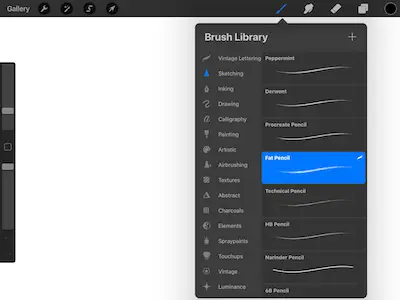
Important note: I have a large collection of Procreate tutorials. Bookmark this page so you can return to it whenever you want to learn something new about Procreate!
It’ll Be Easier if You Stick to Your Roots…to Begin With
I fell in love with art that first time I recreated my favorite Disney character with a piece of printer paper and a yellow Ticonderoga pencil. For years, I loved creating cartoons and characters.
As I got older, I started experimenting with realistic pencil drawings and soon became obsessed with drawing portraits, animals, and buildings. Playing around with paint and watercolor is fun, but pencil and paper was always my jam.
When I first started with Procreate, I was inspired by all of the amazing illustrators and digital artists that I follow on Instagram.
I wanted to be like them. But, here’s the problem. I’m not skilled in digital illustration yet. I felt like a toddler learning how to walk every time I tried to make an intricate, digital painting. Honestly, it was bad enough that I put away my iPad for a while.
Then, I went back to my roots. I dragged my iPad back out and started to do a pencil drawing. Yes, using Procreate was a different experience than the paper and pencil I was used to but, for the most part, I was back in my wheelhouse.
Given my years of practice with pencil drawings, I knew the art side of things. This allowed me to learn Procreate and digital drawing while doing something I already knew how to do.
From an art perspective, start with what you know.

Even though it functions a little differently, Procreate is amazing at having all of the “mediums” function as they would in real life. Watercolors blend as watercolors normally do; pencils blend as pencils normally do; markers stain as they normally stain. It’s actually really impressive and fun to play with.
Even though there are obvious differences between doing art with actual materials and doing art on Procreate. A lot of the art principles you already know still apply.
This will make your life MUCH easier as you get started with Procreate. If you’re a watercolorist, start with watercolor on Procreate; if you’re an ink artist, start with ink on Procreate; you get the idea.
Procreate is One Thing, Digital Art is Another
As we just talked about, your learning curve with Procreate will be shortened if you start with your current art skills. Procreate is AMAZING at helping artists recreate traditional art mediums on a digital platform. Most of the time, you can’t even tell that they were made digitally.
The thing is that a lot of us jump into digital art because we’re inspired by the amazing illustrations we’ve seen. But just because we can do one type of art doesn’t mean that we’ll be skilled in another.
It’s like expecting to be great at watercolors when you’ve worked with pen and ink your entire art career. Yes, some skills will carry over, but there will be a lot of foundational skills you’ll need to learn that are specific to that particular medium.
Don’t download Procreate with the thought that you’ll be immediately skilled with digital art. Digital art can be hard. There’s a lot to learn aside from the software. Colors function differently, shading is a whole new world, and don’t even get me started on how complicated layers and masking are.
If you’re interested in learning digital art, treat it the same way as you would learning any other new art medium.
Take classes, read blogs, watch tutorials. Start with the basics and grow from there. Luckily, Procreate is an amazing ecosystem for beginners to play around in. As we’ll talk about next, it will grow with you as you learn new techniques and skills.
Procreate is Great for Beginners, But Don’t Stop There
Procreate is really user friendly after you understand the basics. Depending on your goals, you can learn these basics and be a happy camper. Procreate CAN be a really advanced program with a lot of power if you want to devote some time to learning everything that it can do.
It can be really easy to learn the basics of Procreate and stop there. To be honest, Procreate can become really frustrating really fast once you dive into its more advanced techniques and features. It’s totally worth it though.
Once you get a grip on everything that Procreate can do, you’ll open your art skills up to a whole new world of possibilities.
My suggestion is to balance your time between learning new Procreate skills and creating art with Procreate that’s in your wheelhouse and you enjoy. If you spend all of your time learning how to use Procreate, you’ll burnout fast and lose the joy of creating art.
A good way to organize it is to commit to completing one tutorial for every piece of fun art that you make. That way, you’ll hold yourself accountable for learning new skills, but you’ll also have an outlet for actually enjoying Procreate.
Procreate is an amazing digital art platform that desires all of the praise and hype that it receives. It can be a great place for beginners to get their feet wet with digital art, but also has everything that the most advanced digital artists would need.
If you’re just starting out with Procreate, know that it can grow with you for the entirety of your digital art career without needing to learn new platforms.
Conceivably, Procreate can be the only digital art platform you would ever need. That’s why it’s so important to commit time to learning it. Have fun creating!

Diana has been an artist for over 27 years and has training in drawing, painting, digital drawing and graphic design. Diana’s latest obsession is digitally drawing with Procreate and Procreate Dreams. Diana has experience selling her art across a number of platforms and loves helping other artists learn how to make money from their art as well.