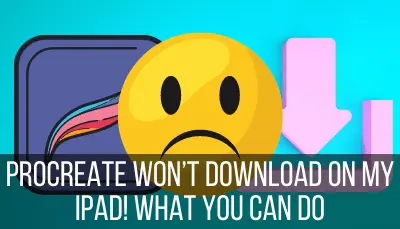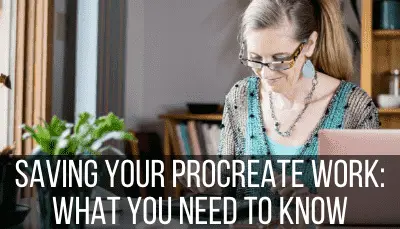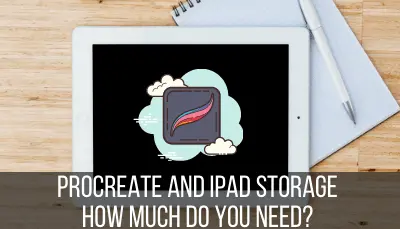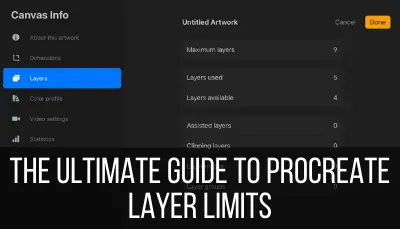You’re working on a great Procreate art piece and, suddenly, the Procreate app crashes. There’s nothing that can ruin an art session faster than that. So, why does Procreate crash and what can you do about it?
Procreate can crash due to app or iPad software updates. It can also crash from using the largest canvas size with the maximum amount of layers, or working with Procreate with little storage space left on your iPad. Addressing each of these issues can prevent Procreate crashes in the future.
Dealing with Procreate app crashes is no fun. I’m sure you just want to solve the problem and get back to your art, right? Well, we’re going to try to do that.
We’re diving into a number of possible reasons why your Procreate app might be crashing and what you can do to fix it.
You Haven’t Updated Your iPad or Procreate
If you fall behind on updates to your Procreate app or your iPad, you could run into issues that cause your Procreate app to crash. Enabling automatic updates can save you the time and brainpower required to update your software and apps manually.
Here’s how to check for any software updates that your iPad might need.
1. Open your iPad settings

2. Click on the “General” tab in the left-hand menu and “Software Update”
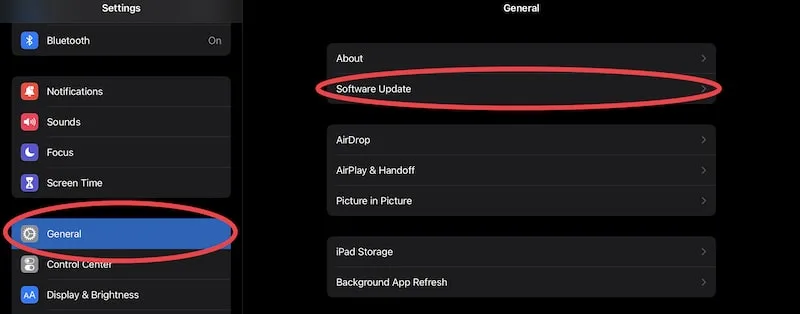
3. Read the message to see if your iPad software is up to date
Once you’re in the software update page, you’ll either see that your iPad is up to date, or that it needs an update.
From this screen, you can enable automatic updates. Some people like to manually install updates in order to have more control of when they happen and to be able to more closely monitor the impacts of them.
Personally though, I like for software updates to happen automatically on my iPad. That way, I don’t have to think about them. There is a risk to automatic updates though, which we’ll talk about in the next section.

If your iPad software is up to date, it’s time to check if your Procreate app is up to date. Here’s how to do that.
1. Open the App Store on your iPad

2. Click on your profile picture in the top right corner

3. Scroll down and see if Procreate is listed in the section of apps that need updates
Within your account, you’ll see a list of apps. You have have to scroll down a little bit.
If you have automated app updates turned on, this section might be called “Upcoming Automatic Updates.” This means that there is a Procreate update available, but it hasn’t been done yet.
You can go ahead and initiate the Procreate update, if you would like.
If Procreate is not listed in this section of apps that need updates, your Procreate app is currently using the latest version.
Alright, so even though outdated software can be a problem, there are times when updates can be problematic too. Can’t win, right?
Luckily, I haven’t ever had too many issues with updates, but they can happen, so they’re worth talking about.
You Have Updated Procreate or Your iPad
If your Procreate app keeps crashing, there’s a small chance that there’s a bug in a current iPad or Procreate update. It can be helpful to monitor Procreate forums and Twitter to see if other users are experiencing the same problem and/or alert Procreate developers to the issue.
While it’s rare, there are times when updates can cause bugs. Depending on the issues that the updates cause, these bugs can cause your Procreate app to crash.
So, what are you supposed to do? Let’s first talk about rolling back to previous versions of Procreate or iPadOS software.
Can I Roll Back to the Previous Version of Procreate?
Due to the way the Apple App Store works, it’s not possible to roll back to previous versions of your apps. Once you’ve performed an app update, you will need to use that updated and current version of the app.
This can be frustrating because you may not have experienced any issues with your Procreate app before installing the update.
While I personally have never experienced issues with Procreate updates, technology can be fickle. If you do experience an issue, it might be comforting to know that Procreate is pretty quick about addressing issues.
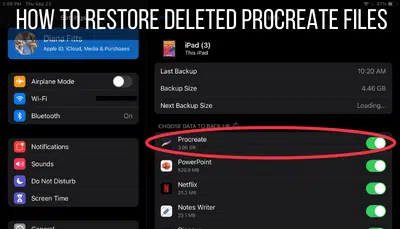
Can I Roll Back to the Previous Version of iOS Software on My iPad?
It is possible to roll back to older iOS software on your iPad, but it’s a long and risky process. It requires a factory reset, which will wipe your iPad clean. In addition, Apple doesn’t offer older iOS versions, so you would need to download it from a third party source, which is risky.
Rolling back your iOS version is a long, slow, risky, and headache inducing process.
Firstly, you’ll have to do a factory reset, which will wipe your iPad clean. If you do this, MAKE SURE you have all of your Procreate art saved and backed up somewhere other than your iPad.
Secondly, you’ll have to get your older iOS version from a third-party source. Apple doesn’t offer older software versions for people to download. Getting your software from anywhere aside from Apple can be risky and isn’t advised
(source).
So, what are you supposed to do if an update has caused an issue with your Procreate app crashing?
One of the first things I would do is check Procreate’s Twitter account and the Procreate forums to see if other people are having the same issue.
If you don’t see that anyone else is having issues with the update, make a post and ask Procreate yourself.
Something I LOVE about Procreate is how helpful and responsive their team is. If you post that you have an issue, they’ll respond to you and help you figure out what’s going on.
If there is an update bug that’s causing the issue, your post could help the entire community. You could end up alerting the Procreate team to a problem they didn’t know about, which they can then go on to fix.
If You’re Worried About Software Bugs, Don’t Enable Automatic Updates
If you’ve had issues with software updates in the past, or you’re worried about them, you might not want to enable automatic updates for your apps or iPad. It can be reassuring to wait to see if other users identify any issues before you go ahead with the updates yourself.
While I personally love automatic updates, there are a lot of people who like to update things manually so that they can wait to see how the update functions before committing to it.
This is completely valid and depends on your needs and risk tolerance.
Unfortunately, if your Procreate app is crashing due to a recent update, you may just have to wait it out. Luckily, Procreate and Apple are usually pretty diligent about fixing bugs in the rare occasions that they happen.
You’re Running Low on Storage Space on Your iPad
If your iPad has less than 10% of free storage space on it, Procreate may not run well. Try deleting unneeded files and apps from your iPad to free up as much storage space as possible. Freeing up storage space on your iPad could solve any issues you’re having with Procreate.
If your iPad is short on storage, you can have issues with all of the apps on your iPad, not just Procreate.
Regularly cleaning out your iPad is a great habit to get into so that you don’t suddenly run out of storage space and have surprise iPad issues.
If your Procreate app keeps crashing, a lack of storage can definitely be the culprit. Try clearing out some old and unneeded files and apps and see if the crashing problem gets better.
I have a full guide about Procreate and iPad storage that can be helpful to read if you’re looking for an in depth look at this topic.
You’re Using the Largest Procreate Canvas Size and/or the Max Amount of Layers
Using the largest Procreate canvas size and/or the maximum amount of layers in your Procreate art requires a lot of processing power and can put strain on the Procreate app. You might notice that Procreate runs more slowly, doesn’t run as efficiently, or crashes from time to time.
The largest canvas size you can use and the number of layers you have access to is dependent on the type of iPad you have and how much RAM it has.
I have a full guide about Procreate’s layer limits that explains canvas sizes and layer counts depending on different types of iPads. This can be helpful if you want to dig deeper into this topic.
The reason that Procreate has maximum canvas sizes and layer limits to begin with is because the app can only do so much given the capacity of the iPad it’s running on.
When you use the max canvas size, you’re pushing Procreate to its limits. This is true when you’re using your maximum amount of layers too.
Sometimes, this results in Procreate running more slowly. Once it gets really overloaded, it might even crash.
If you’re noticing that your Procreate app is crashing a lot, it’s worth checking whether you’ve maxed out the canvas size and/or layer limit. If you have, that could be your problem.
Even though Procreate gives you access to the largest canvas it can and the most layers possible, it can still be a lot for the app to handle. To avoid the app from crashing, it can be best to keep your canvas smaller than the max canvas size and try not to use all of the layers available to you.
You Need to Do a Hard Reboot of Your iPad
If you’ve tried everything possible and still are having problems with your Procreate app crashing, it could help to do a hard reset of your Procreate app. This can give your iPad a jumpstart and allow it to restart its use of Procreate and other apps.
Sometimes, all you need is to give your iPad a fresh start. Maybe it woke up on the wrong side of the bed and needs to start the day over again.
To perform a hard restart of your iPad, hold down your hold button and your lock button at the same time until you see the Apple logo appear on your screen. Let go of the buttons and wait for your iPad to power up.
When apps crash, it can be really frustrating. It can be especially frustrating with Procreate because it can interrupt a really great art session. Hopefully these tips have helped you solve any reasons why your Procreate app keeps crashing so that you can continue your art without any more interruptions.

Diana has been an artist for over 27 years and has training in drawing, painting, digital drawing and graphic design. Diana’s latest obsession is digitally drawing with Procreate and Procreate Dreams. Diana has experience selling her art across a number of platforms and loves helping other artists learn how to make money from their art as well.