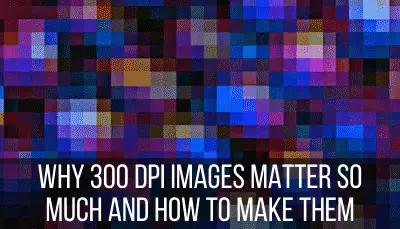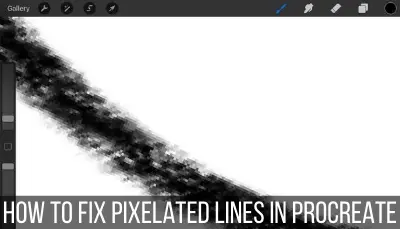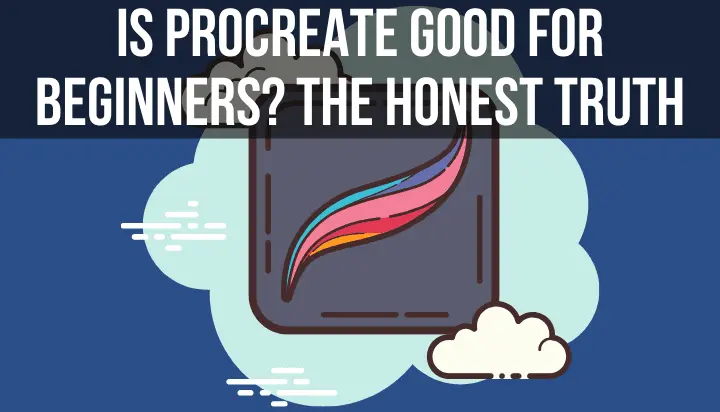Procreate and Illustrator have made great names for themselves in the digital art world. For good reason. Learning and paying for both programs can seem like a lot though. Can you get everything you need from just one of them? In a battle of Procreate vs. Illustrator, who would win?
Procreate and Illustrator are very different digital art programs that can’t replace each other. Procreate is a raster-based program that is meant for hand drawing with a stylus on an iPad. Illustrator is a vector-based program that is mainly meant for desktop.
It can be frustrating to juggle multiple design programs. Can’t they just put everything into one powerhouse software? Until I find a magic genie, we’re out of luck. That said, it would be impractical for Illustrator and Procreate to serve the same purposes.
They do different things and they do them really well. Let’s dive into what both programs do, what they don’t do, and what you need to consider before choosing which one is right for your design and art needs.
Do You Really Need Both Illustrator and Procreate?
You need to understand your needs as an artist in order to know whether you need both Procreate or Illustrator or not. Here’s an extremely condensed version of where each program shines:
Illustrator: you need the ability to make vector designs and want the flexibility to use either your computer or tablet.
Procreate: you want a digital drawing experience that resembles traditional drawing, you don’t need scalable vectors, and you only plan to use your iPad.
Important note: there are a lot of differences between Procreate and Illustrator. We could go on and on discussing all of the nuances between the two programs. This post is not a comprehensive list of every functionality. It’s intended to give you a bird’s eye view of the most significant differences so that you can decide which one you need and whether you need both.
Where Illustrator Shines Over Procreate
Illustrator creates vector designs, which means that they can be scaled up or down without becoming pixelated or losing quality. Even though there’s an Illustrator Draw app for tablets, Illustrator is well known as a desktop program.
Let’s dive into each of these a bit more.
Creating Vector Designs with Illustrator
When you use Illustrator to create a vector design, you’ll be able to scale that design up or down as much as you need without compromising its quality. This is a big advantage over Procreate, especially if you create graphics that need to be used for many different purposes.
Vector designs are created from math formulas that determine the start and end points of each line or curve. As you scale your design up or down, those formulas adjust without impacting your design. Vector designs do not contain pixels, so there is no concern about your design becoming pixelated (source).
Creating vector designs and images is, hands down, the most important difference between Procreate and Illustrator. If you need the ability to scale your designs, you will need to use Illustrator’s vector design abilities.
If you need your design to function on a greeting card, as a small logo on a piece of letterhead, and as a poster, you’ll want to design with vectors, which means you’ll want to use Illustrator.
If scaling your design isn’t a big factor to you, you won’t need to worry about creating vector designs.
It might seem like vector images should be our default. Why wouldn’t we want scalable designs?
A LOT of designs are NOT vectors. And the choice to design with vectors depends on the type of art you create. While vectors are becoming more and more popular, the raster-based format that Procreate uses is very common as well.
It could very well be that you never need vector designs to begin with and Procreate’s other features make a big difference in your art life. Who knows. Understand the type of art you create and whether vectors are something you really need.
Illustrator’s Desktop Program
Even though Illustrator’s Draw app works on tablets, their primary Illustrator program is used on desktops. Drawing on tablets vs. drawing on computers are very different experiences, which should influence your choice of design program.
My mom took a digital design class when I was a kid. I have fond memories of going to the computer lab with her to work on her Illustrator designs. Back then, Illustrator was a computer program.
Since then, they’ve introduced a tablet version as well. That said, to use Illustrator to its full abilities, I’d suggest being comfortable designing and drawing on a computer. As we’ll talk about later in the pricing section, you don’t want to pay a steep price for Illustrator and not use it to its full extent.
Understand whether you want to be drawing by hand with a stylus, which would make Procreate a good option, or if you want to be designing on your computer, which would make Illustrator a good option.
Where Procreate Shines Over Illustrator
Procreate creates raster-based images, which means that they can’t be majorly scaled up or down without becoming pixelated or losing quality. Procreate is great for those who want more freedom and flexibility to draw by hand with a stylus.
Let’s dive into each of these a bit more.
Creating Raster Designs
Procreate creates raster designs, which means that they are made of pixels. If your raster image gets scaled up too large, the pixels will separate from each other too much, leaving you with a blurry and pixelated image. That said, raster images have benefits too.
As we talked about, there’s no reason to default to vectors. If you don’t plan to scale your images to large sizes, you don’t need to worry about the downsides of pixelation anyways.
And, in fact, raster designs have their perks.
Raster images allow for better color editing and can have more nuances in their lights and shadows (source).
This is great for color heavy artwork and photos. If you’re an artist that wants to make the most out of your colors, raster is where it’s at.
Procreate’s iPad App
Procreate resembles real-life art more than Illustrator does given that it can be used with an iPad and a stylus. For artists that like using traditional art materials, Procreate offers a great middle ground for artists that want to delve into digital drawing, but still want the feel of a pencil and paper.
Of course, drawing on an iPad isn’t exactly like drawing with pencil and paper (I actually like it a lot more!). But, once you get the hang of it, it becomes really intuitive and natural.
To make your iPad resemble paper as much as possible, I love matte screen protectors. I’ve used one since I started drawing on my iPad and haven’t stopped since. These screen protectors have a textured surface that resembles paper. It will help you control your Apple Pencil on your iPad and give you a more realistic feel.
This screen protector is one of my absolute favorite iPad and digital drawing accessories.
Given that Procreate gives you the ability to draw directly on your iPad as you would with traditional art makes it a great choice for artists that want that hands-on experience.
Ok, now that we’ve gone through the important differences between Procreate and Illustrator, let’s get to our verdict.
Should You Get Both Illustrator and Procreate Just in Case?
At this point, I hope you have a better idea of whether Illustrator or Procreate is a better fit for your art needs. But, what if you’re wanting to grow your art skills and learn both. The more programs you learn, the better, right?
It depends.
It takes some time to master each program. They are both powerhouse design programs that require learning and experience in order to master.
If you’re just beginning your digital art experience, choose one program and learn it well. Once you feel comfortable with it, feel free to experiment with the other. You don’t want to overwhelm yourself with too many things to learn.
When deciding whether to use both Procreate and Illustrator, another thing you want to consider is price.
At the time of this writing, Procreate only requires a one-time fee less than $10. That’s a complete steal given everything that Procreate can do.
Unless $10 will break the bank, go ahead and buy Procreate. It’s cheap enough that it’s worth buying and seeing what it can do.
Illustrator is a different story though. All of the Adobe apps work on subscriptions. And they aren’t cheap either. You don’t want to be spending money every single month for a program that you won’t use or isn’t a good fit.
So, go ahead and buy Procreate, but give some more thought to whether your really need Illustrator or not.
Procreate and Illustrator are different programs that fill different needs. Understand what you want as an artists and the choice between the two of them will become more clear.

Diana has been an artist for over 27 years and has training in drawing, painting, digital drawing and graphic design. Diana’s latest obsession is digitally drawing with Procreate and Procreate Dreams. Diana has experience selling her art across a number of platforms and loves helping other artists learn how to make money from their art as well.