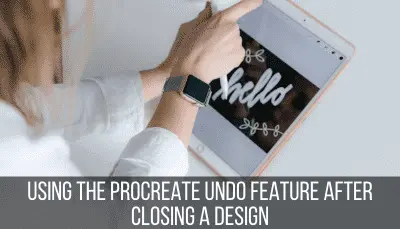BIG UPDATE: The 5.3.1 update to Procreate in December 2022 removed palm support. This post used to describe how to use Procreate’s palm support.
Well, now that it doesn’t exist…awkward…
Instead, this article has been updated with the palm support and palm rejection info that’s going on in 2023 following the 5.3.1 update. If you came here wanting to learn about palm support, it’s still important to read so that you know how to adapt to Procreate’s removal of palm support.

Important note: when we talk about styluses, we’ll be talking about “palm rejection” instead of “palm support.” Don’t worry though! Palm rejection and palm support are the same thing.
Palm support was a Procreate specific thing, while palm rejection is a general term that refers to your stylus and iPad overall.
Basically, palm support was Procreate’s version of palm rejection. Well, until it removed it… Theoretically, in the past, they did the same thing. I was confused when I first learned about all of this too…
Sigh…this is how I feel right now…awkward…
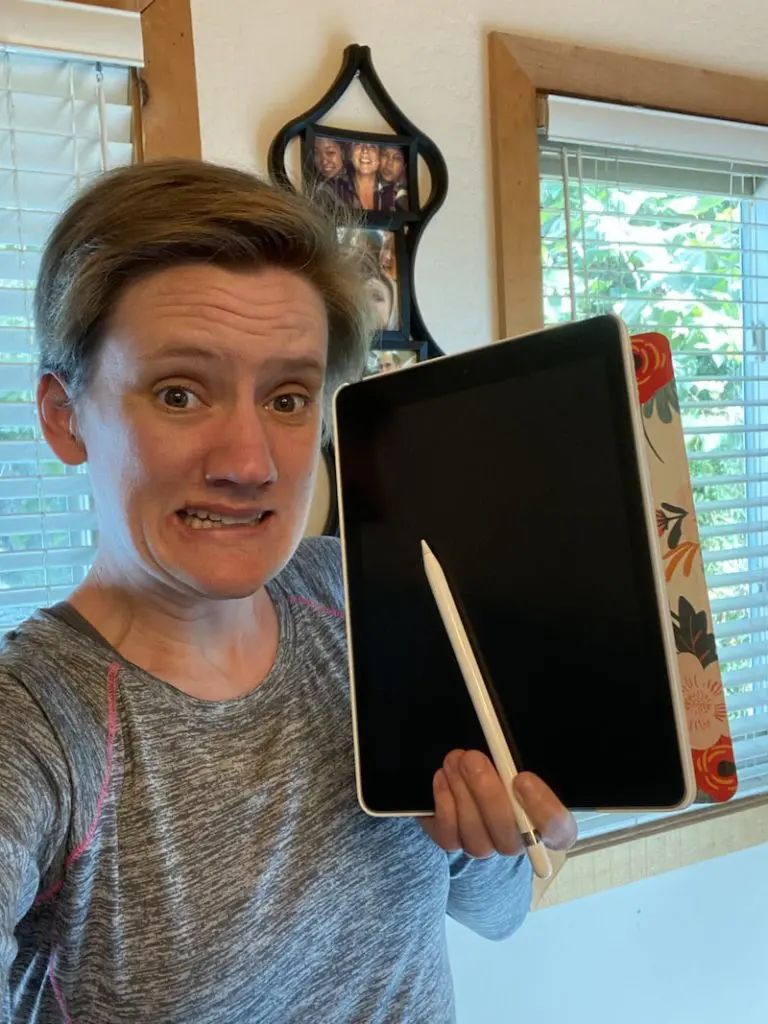
What was Procreate’s Palm Support?
Procreate’s palm support was a feature that allowed you to rest your palm on your iPad without it leaving marks on your canvas. With the 5.3.1 update, it has been removed from Procreate in favor of using the Apple Pencil’s built in palm rejection.
As I mentioned before, palm support was Procreate’s version of palm rejection. This means that it would “rejects” any touches that come from your palm, large surfaces, etc. while drawing with your Apple Pencil.
In the past, you could go into your iPad’s settings and turn on palm support within the Procreate setting. Here’s a photo of how that used to look that is weirdly historic now:
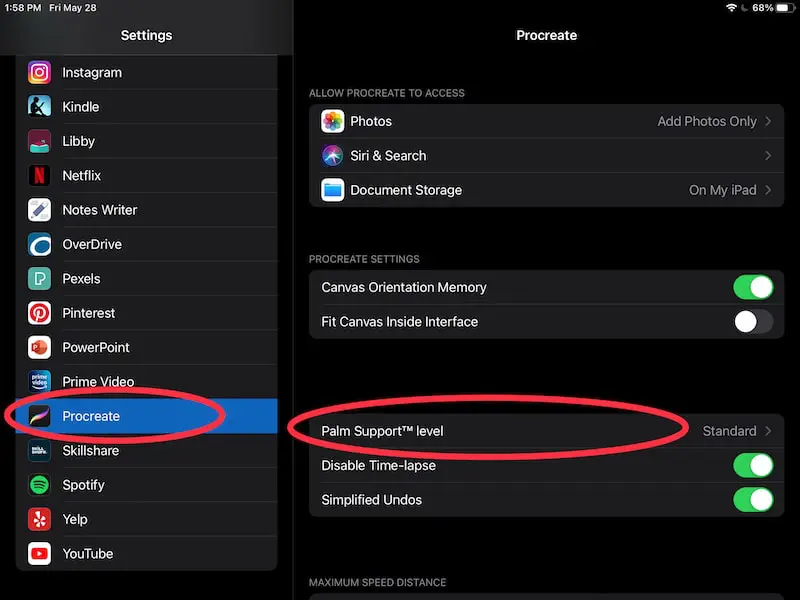
Again, that no longer exists. Why? Well, let’s talk about that next.
The Apple Pencil Includes Palm Rejection
When using an Apple Pencil with Procreate, palm rejection should already be happening because palm rejection is built into the Apple Pencil technology. This means there’s no need to have palm rejection elsewhere in the Procreate settings.
If your first thought is that you DON’T use an Apple Pencil, we’ll talk about that in the next section.
If you DO use an Apple Pencil though, here’s what I’ve gathered from the Procreate forums.
It’s interesting to read, so I suggest checking out the forum post on this topic if you want to dive into yourself.
Basically, what I’ve gathered from the forum is that the Apple Pencil’s palm rejection technology has surpassed Procreate’s palm support technology, making Procreate’s palm support technology unnecessary.
There were also issues with the Apple Pencil’s palm rejection + Procreate’s palm support technology = wonky results. So, goodbye Procreate palm support!
Of course, as with many things, there are a LOT of differing opinions from users about this. Some have issues solely using the Apple Pencil palm rejection, others don’t notice any problems. It’s across the board.
Personally, I haven’t had issues solely using the Apple Pencil’s palm rejection but, again, it seems like this can vary.
Using Procreate, Palm Rejection, and a 3rd Party Stylus
Since the update to Procreate 5.3, Procreate does not support third party styluses. To use Procreate, you will need an Apple Pencil or a Logitech Crayon. While third party styluses have always been questionable with Procreate, since the 5.3 update, they are not supported and should not be used if you want palm rejection.
Procreate wrote about this in their FAQ section, which you can read for yourself if you want to dive in more.
Basically, they’ve said that the Apple Pencil is getting so good that it’s crowding out other styluses. So, Procreate is focusing their development on the Apple Pencil, which includes removing palm support. Again, this is because the Apple Pencil has palm rejection built in.
In the FAQ section, they do mention using the Logitech Crayon as well.
I mean, I adore my Apple Pencil and wouldn’t regularly use anything else. That said, it’s a shame. Apple Pencils are expensive and this decision potentially creates a financial barrier for users.
I’m sorry to say, if you’ve been using a third party stylus with Procreate, things might get more difficult. Palm rejection aside (which is a huge deal by itself), the release of 5.3 is removing ALL support for third party styluses.
We’ll have to see how that plays out in a practical sense, but I imagine it will make things increasingly complicated int he future if you’re trying to use a third party stylus with Procreate.
Even with Palm Rejection, Be Careful Touching Your iPad Screen
Depending on your settings, there are important reasons why you would need to tap your iPad screen aside from drawing on it. Palm rejection doesn’t eliminate these tapping features, so it’s important to be mindful of how you’re resting your hand on your iPad screen even when using your Apple Pencil.
Undo, redo, rotate, and zoom are just a few of the many important features that are activated by tapping and touching our iPad screens.
Palm rejection does not influence these, so it’s still important to be mindful of how you are resting your hand on your iPad.
If you find that you are always accidentally undoing things, rotating your canvas, etc, take stock of your grip and hand positioning.
Your iPad is designed to recognize big objects, such as your palm or side of your hand, when figuring out what to reject vs. what is a tapping feature.
While it seems counterintuitive, it’s actually better to be more heavy handed with how you rest your palm on your iPad screen. This will give Procreate a very clear signal that it’s your palm and not an attempt to initiate a tapping feature.
So, if you’re having issues with accidentally initiating tapping features, try to adjust your hand positioning and lay your hand more directly on your iPad screen.
I know that changing your grip and positioning is easier said than done but, it may go a long way in easing your frustrations.
Hey, look how much there was to say about a feature that doesn’t exist anymore! I still feel awkward, but hopefully we all still learned something.
I’m sorry if the removal of palm support and third party stylus support is a disappointment. It might take some time to digest it at least. If anything, it will be interesting to watch how it develops in the future!

Diana has been an artist for over 27 years and has training in drawing, painting, digital drawing and graphic design. Diana’s latest obsession is digitally drawing with Procreate and Procreate Dreams. Diana has experience selling her art across a number of platforms and loves helping other artists learn how to make money from their art as well.