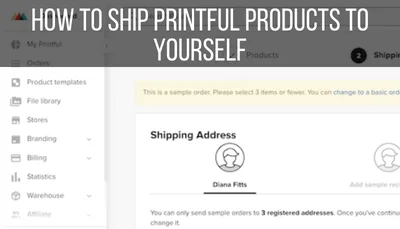Deleting products in Printful isn’t as easy as clicking on a delete button. Especially if you have Printful integrated with an online store, you’ll need to take a number of steps to ensure that your product is successfully deleted and not available for sale anymore.
To delete a product in Printful, begin by deleting your product, or individual variants of it, from your online store. After some processing time, in many cases, this will remove your product from your Printful dashboard. In some cases, you can delete your Printful product from your Printful dashboard directly by clicking on the 3 dots next to your Printful product and then the“Delete” button.
In this article, we’re going to talk about how to delete Printful products, both from your dashboard and your online store. If you’re wondering how to disable products instead, I have a guide on disabling Printful from an Etsy store, specifically.
Here’s what you need to do:
1. Delete your product, and or variants of it, from your online store and/or Printful.
There are two ways to delete your products from your Printful dashboard:
1. Delete the product, or variants of it, in your online store.
With some ecommerce platforms, like Etsy and Square, deleting your Printful product from your online storefront will delete it from Printful as well. This applies for individual variants as well.
To do this, find the product you want to delete in your ecommerce platform. From there, either delete the entire product, or specific variants of it, in the way your ecommerce platform requires.
For example, here’s what it looks like in Etsy:

2. Delete your product from Printful directly, if you can.
While deleting your product from your online store usually deletes it from Printful as well, I like to manually delete it from Printful myself, if possible.
This ensures that I’ve covered all of my bases.
To do this, click on the 3 dots to the right of your product. See if you have a “Delete” button. If you do, click on it.
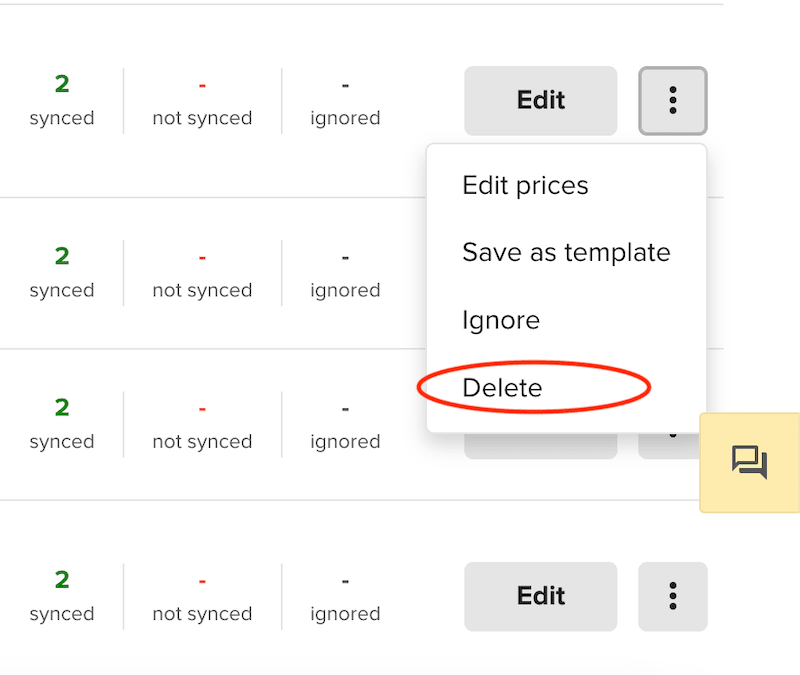
Depending on the type of online store you have, there may or may not be a “Delete” button in your Printful dashboard. For example, the Printful products integrated with my Etsy store have a delete button, but the ones integrated to my Square store do not.
For my Square store, the only way I can delete my Printful products from my Printful dashboard is to delete them from my Square store and then wait for everything to process and update on the Printful side of things.
For my Etsy store, I can delete my products both from my Etsy store, as well as from my Printful dashboard. In this case, when I delete my product from my Printful dashboard directly, it will delete it from my Etsy store front as well.
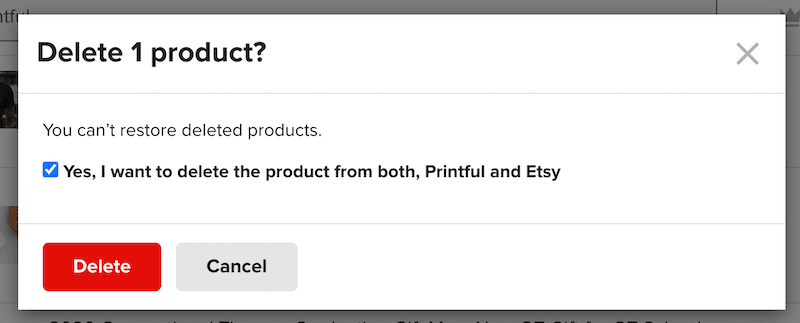
If you’re trying to delete variants of a product directly from your Printful dashboard, you won’t be able to do that. For variants, make sure you’ve deleted them from your online store. Then, unsync them or ignore them within your listing in your Printful dashboard.

3. Refresh your data in your Printful dashboard.
Once you’ve deleted your products, click on the “Refresh data” button. You can find this by scrolling up to the top of your product listing page for your store. The “Refresh data” button will be in the top right corner.

This button “resyncs” your Printful dashboard with the ecommerce platform it’s integrated with. For example, let’s say that I delete a product in my Square store. I navigate back to my Printful dashboard that’s integrated with that Square store and click on the “Refresh data” button.
Because I deleted a Printful product from my Square store, it will disappear from my Printful dashboard as everything updates.
If the updates aren’t happening immediately, give it some time. It can take a few hours for your Printful dashboard and ecommerce store to “talk” to each other and update your product catalog correctly.
4. When in doubt, contact customer support
The steps above should be all you need to do to delete your products from Printful. That said, there can be complications in this process. If you run into any of those complications, and things don’t go as planned, contact customer support.
Printful’s customer support can give you guidance on what went wrong in the deletion process and what you can do about it.

Diana has been an artist for over 27 years and has training in drawing, painting, digital drawing and graphic design. Diana’s latest obsession is digitally drawing with Procreate and Procreate Dreams. Diana has experience selling her art across a number of platforms and loves helping other artists learn how to make money from their art as well.