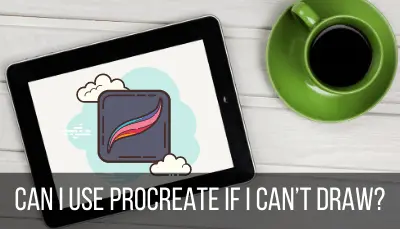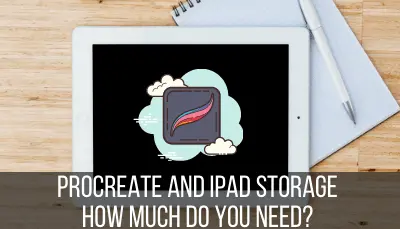The time has come – you’re finally going to take the plunge and learn how to do digital art with Procreate! It’s exciting, to say the least. But, you go to the app store on your iPad and Procreate isn’t showing up. Or, maybe it’s showing up in the app store, but you can’t download it. Whomp whomp. What can you do?
If Procreate won’t download, or it doesn’t appear in the app store, it’s likely that your iPad is incompatible with the Procreate software, either due to age or out of date software. There is a workaround to prompt the system to give you a compatible version of Procreate for your specific iPad.
The first step to figuring out why Procreate isn’t downloading for you is to look at whether you have an issue with your iPad and/or its software.
Stay tuned if you already know that you have a newer iPad with the newest operating system but you still can’t get Procreate to download. We’ll talk about that later on.
This article will mainly be about iPad issues relating to downloading Procreate. But, first, let’s talk about what happens if you don’t have an iPad in the first place.
What If I Don’t Have an iPad?
If you don’t have an iPad, you can’t use Procreate. Procreate only works with the iPadOS operating system, which means that it is only compatible with iPads and iPhones. If you don’t have one of these devices, you’ll need to find an alternate drawing program.
It’s a bummer that Procreate doesn’t work with anything but iPads, but that’s just the reality of the situation. If you really want to use Procreate, you may want to consider investing in a new iPad that you can use.
Ok, so now that we’ve covered Procreate’s basic compatibility with Apple iPads, let’s dig a little deeper. It may be that you DO have an iPad, yet you’re still having issues downloading Procreate.
In this case, the first thing you’ll want to check is your software and age of your iPad.
Make Sure Your iPad Software is Up to Date
If you are having issues downloading Procreate to your iPad, the first thing you’ll want to check is that your software is up to date on your device. Perform any software updates and see if this fixes your issues.
Important note: make sure that you aren’t trying to download Procreate Pocket to your iPad. Procreate Pocket is the iPhone version of Procreate. The general name “Procreate” is referring to the iPad version. Make sure that you are trying to download the correct version to the correct device.
Go into your general iPad settings and make sure that you are running the most current iPadOS software on your iPad.
If you aren’t running the most current software, perform any updates and see if that fixes the problem. It’s really easy to fall behind on our software updates and not realize it until it causes a problem like this.
If you aren’t able to update your iPad to the most current software, you might have an issue with an old iPad. Now it’s time to check the model of your iPad and see if it’s on the list below.
Procreate Compatible iPads
Check here to see if your iPad is compatible with Procreate.
If your iPad isn’t on that list, that’s why you aren’t able to download Procreate. We’ll talk about what to do about this later but, for now, feel triumphant that you’ve found your issue.
Before we dive into that, we need to talk about why this is a problem.
If your iPad isn’t on the list above, that means it’s old. Hey, old is great. There are a lot of products that keep chugging along for years and years after they’ve been surpassed by upgraded versions.
But, here’s the thing, older Apple products will eventually become obsolete given that they can’t be updated with the newest software.
While I love Apple products, this is one of my biggest frustrations with them. It keeps us buying new Apple products, so I get it from a sales perspective, but it’s a bummer. Not cool, Apple.
So, if you have an older iPad that isn’t on the list above, it’s likely that it’s no longer able to download the newest iPadOS software.
This is a problem.
When Procreate makes an update to it’s program, it aligns it with the newest iPadOS update. If you can’t download the newest iPadOS software on your iPad, you’re out of luck.
Or, are you?
If you have an old iPad without the newest iPadOS software on it, don’t throw your iPad across the room and give up.
There’s actually a really neat work around that Procreate themselves have come up with. This workaround will let you download older versions of Procreate to your iPad, even though they are no longer offered in the app store.
How to Use Procreate if You Have an Older iPad
If you have an older iPad that does not support the newest iPadOS system necessary to run Procreate, you can use a workaround to download an older version of Procreate that will work with the older iPadOS software on your iPad.
When you go to the app store and search for Procreate, it’s only going to offer you the most recent version. It would get really chaotic really quickly if you could pick and choose between the older versions of all of the apps that the app store has to offer.
So, you’ll need to get creative if you want to access an older version of Procreate.
Important note: while this is a great workaround, it’s important to remember that you’ll be using an older version of Procreate. This means that there may be bugs that were fixed in more recent versions.
There may also be features that are missing or have changed. If you’re watching Procreate tutorials on YouTube or Skillshare, they may not exactly match the version of Procreate that you’re using.
Older versions of Procreate are still awesome, but it’s just important to keep this in mind.
Another important note: I can’t personally vouch for this workaround, as I have an iPad that’s able to support the most current iPadOS software.
While this is a workaround that Procreate actively shares with people who have this issue, they do say that it “may” work. It’s not a guarantee. You can read more about that here.
Through this workaround, you’ll still need to pay $12.99 for Procreate. Before moving forward, make sure that you wouldn’t be devastated to lose the $12.99 if this doesn’t work.
Alright, now that we got all of that out of the way. Let’s talk about what this workaround entails.
1. Gift a copy of Procreate to yourself and send it to your own email address. Of course, if you can’t see Procreate on your iPad, this means finding a device where you can.
2. Open your email account on your iPad (the one that you plan to use Procreate with).
3. Click on the email with your Procreate gift purchase.
4. Click on the link in that email to redeem your Procreate purchase.
5. This will add Procreate to the purchased section of your app store. When you download Procreate from there, it will realize that you have an older iPad and will download an older version of Procreate that’s compatible with it.
Again, I’m not making any promises that this will work. But, if you’re willing to pay $9.99, you might decide it’s worth a try!
I love that Procreate makes the older versions of their app available. Even if they can be tricky to download on old operating systems, it’s nice that they give us the option. If you have an older iPad, this might very well be the solution you need!
If you don’t want to try this workaround, your only option for using Procreate will be to upgrade your iPad.
Invest in a New iPad
If your iPad can no longer update to the newest iPadOS software and can’t download Procreate as a result, it might be time to invest in a new iPad. If you really want to use Procreate to its fullest abilities with all of it’s newest features, you’ll want a device that can accommodate that.
Remember that the workaround we talked about above will give you an old version of Procreate. Depending on what you plan on doing with Procreate, you may not want that.
In that case, you’ll want to think about investing in a new iPad that can support the newest iPadOS system.
Aside from using Procreate, there are a number of reasons you’d want to consider getting a new iPad if you plan to start learning digital art. Here are a few of them:
- Faster operating system
- Newer operating system that you’ll be able to update in order to stay compatible with new versions of Procreate
- Compatibility with the newer Apple Pencil, or the any version of the Apple Pencil altogether
- Potentially a bigger screen
- More storage space. Without enough storage space, you’ll be limited by the amount of art you can create with Procreate
- Potentially fewer lags and crashes
Even if you are able to get an older version of Procreate to work on your older iPad, you might find other limitations like storage issues, software lags, and more.
If you’re serious about digital art, you may want to look at investing in a new iPad that will give you the best results with Procreate.
Try Procreate Pocket
If you have a newer iPhone, you can use Procreate Pocket to get your feet wet and experiment with the Procreate world prior to investing in a new iPad.
Procreate Pocket is Procreate’s iPhone version of their app. It’s only $5.99 and has all of the same capabilities as the iPad app. It can ONLY be used on your iPhone though.
If you happen to have a newer iPhone that’s compatible with Procreate Pocket, it’s a great way to get your feet wet and make sure you like how Procreate works before investing in a new iPad that’s compatible with the app version.
Drawing on your iPhone will be different from drawing on your iPad but it will at least give you a feel for how everything works.
Alright, so what if you have a current iPad with the current iPadOS software, but you still can’t download Procreate. Let’s look at a few options.
1. Make Sure You Have Enough Room on Your iPad
Even if you have enough storage space to download the Procreate app, you need to consider whether you have enough storage to create your art. Every piece of art you create will take up more storage space.
It’s worth it to delete some unneeded material from your iPad to open up some space. See if this resolves your issues and now gives you the space to download Procreate.
I have a full guide about Procreate and iPad storage. Honestly, even if your iPad IS compatible with Procreate, if you don’t have enough storage, you’ll run into a lot of issues when using the app.
Procreate requires quite a bit of storage when you’re creating your art. If you can’t free up enough space to accommodate your artwork, having Procreate won’t be of much use to you. That’s why storage issues can be another great reason to upgrade your iPad to one with a larger capacity.
2. Restart Everything
It’s amazing what a fresh start can do. Whenever I’m having issues with my iPad, I like to close everything down, turn it off, and fire it back up again. It may also be helpful to log out and back into your Apple account to
Try closing out all of your apps, stopping all other programs, and completely turning your iPad off. Once you get a fresh start, you might find that things are working better than they were before.
It can also be helpful to log out of your Apple account and log back in again. This might smooth out any glitches that were happening and give you a fresh start for downloading any new apps.
If this still hasn’t fixed your problem with downloading Procreate, it may be time to contact Apple support.
3. Contact Apple Support
If you’ve tried everything, but you’re still at a loss for how to fix your ipad so that it downloads Procreate, it’s a good idea to contact Apple support and see what problem solving methods they can come up with on their end.
I’ve had luck with Apple support solving a few pickles for me in the past.
If you have an older iPad, they may not be able to provide as much help as they would with a newer device, but it’s always worth a try. Give them the details about everything you’ve done so far and see if they have any additional suggestions.
If at first you’re struggling to download Procreate, all hope isn’t lost. Even if your iPad doesn’t support the new iPadOS operating systems, Procreate has provided a workaround that can give you access to older versions of Procreate that are compatible with your device.
If your issues are storage related, do some spring cleaning with your iPad and see if that fixes your problem. It’s always good to have an excuse for some nice spring cleaning, right?
At the end of the day, think about why you want to use Procreate and if you ultimately just need to bite the bullet and upgrade your device to a newer iPad model. It may not be worth it to you to struggle with older versions that don’t have the newest features.
Whatever choice you go with, just make sure that you get past the headache of downloading Procreate so that you can start having fun with it!

Diana has been an artist for over 27 years and has training in drawing, painting, digital drawing and graphic design. Diana’s latest obsession is digitally drawing with Procreate and Procreate Dreams. Diana has experience selling her art across a number of platforms and loves helping other artists learn how to make money from their art as well.