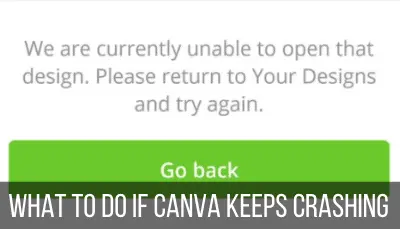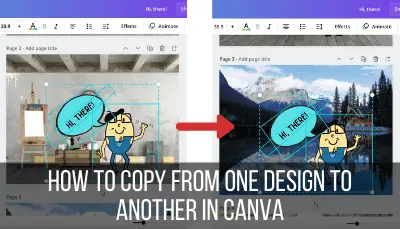It’s really frustrating to put the final touches on your Canva design, hit the download button, and suddenly get an error message. Canva doesn’t have downloading issues very often, but when it does, it can really mess up your design time.
If your Canva images won’t download, make sure your internet connection is stable. Next, close out all internet tabs, log out of Canva, and log back in after a few minutes. If you’re still having issues, submit a problem report to Canva and check their website to see if they’re having website issues.
Unless Canva is having a bigger issue with their site, there are things you can do to make it easier for Canva to download your designs and images. Let’s dive into my top tips! Believe me, I’ve used Canva for MANY years now and have averted a lot of downloading disasters.
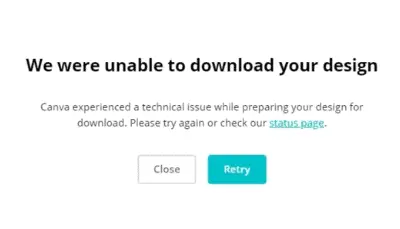
Check Your Internet Connection
One of the biggest causes of Canva download issues is a poor internet connection. Even if your internet is still running, it might have had a hiccup right when you were downloading your design, or it became taxed by all of the other devices and tabs using your bandwidth.
If your internet completely died, you probably wouldn’t have searched for this article. Heck, you wouldn’t have been able to; you also would have no doubt about why your Canva designs suddenly wouldn’t download.
Whenever I have download issues because of my internet, it’s because I have too many things going on at once. This can happen in three ways:
1. There are too many devices in your house fighting for bandwidth in your house. Video conferences, Netflix, uploading, downloading, and more.
2. You have too many internet tabs open. A site with video ads, 10 different tabs you planned to look at later, a few YouTube videos, and more.
3. You have too many pages in one Canva design. 30 pages that all have a lot of design elements.
The first step in fixing a Canva download issue is de-stressing your internet. Turn off streaming services you don’t need, close internet tabs that you aren’t using, and ask your spouse to end the video conference with their boss (maybe not that).
Since Canva is a web based program, it will be impacted if your internet is struggling.
Closing internet tabs and turning off streaming services seem self-explanatory, but let’s talk about having too many Canva pages in one design.
Limit the Number of Pages in One Canva Design
At the time of this writing, Canva allows you to have up to 30 pages within one design. If you’re creating a book, brochure, or a series of social media graphics, it could be easy to get to 30 pages.
Most of the time, Canva handles this really well. They wouldn’t allow 30 pages per design if it crashed every time.
That said, if your Canva designs have a lot of elements, images, or text boxes, you want to be careful about adding too many pages to your design.
Everytime you you open your design, you force the application to load all 30 pages…including all of the elements, images, and texts that are a part of them. It can be a LOT depending on your design style.
If every single page is design heavy, it will take a long time to load and could also lead to loading and downloading issues.
How to Handle Multi-Page Designs
If you are trying to download a multi-page design, try downloading them one at a time. If this design is a PDF that needs to be one, continuous document, download each page individually and then stitch them together with a program like PDF Escape.
I know it’s more time consuming, but it’s better than not being able to download your designs at all.
How to Handle Single Designs
If you only need to download one design, copy and paste all of its elements into a new Canva file.
The fact that Canva could copy and paste from one file to another is actually something I didn’t know about for a while. Once I discovered it, I started using it ALL the time! It was one of the best held Canva secrets.
To copy and paste in Canva, just follow these steps:
1. Open a new Canva design file to the appropriate size
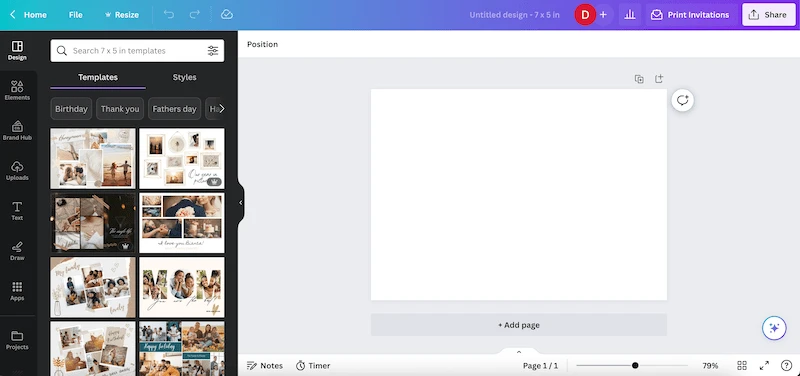
2. Navigate back to the design you want to copy and drag your cursor across the whole thing. Make sure that all elements are included.

3. Hit “Command” and “C” or right click to open the settings and choose the “Copy” button.
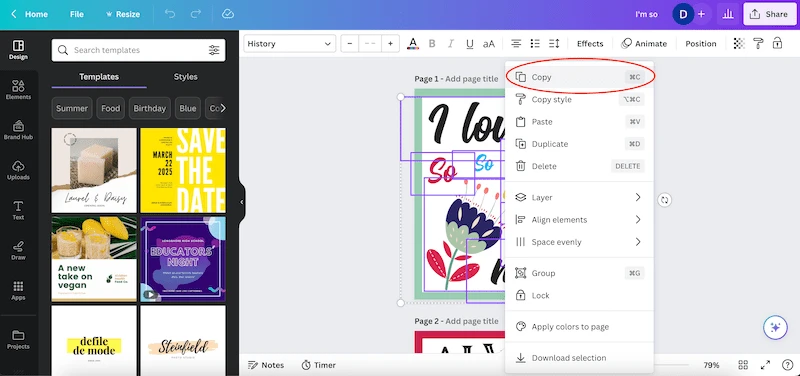
4. Navigate to your new file and hit “Command” and “V” or right click to open the settings and choose the “Paste” button
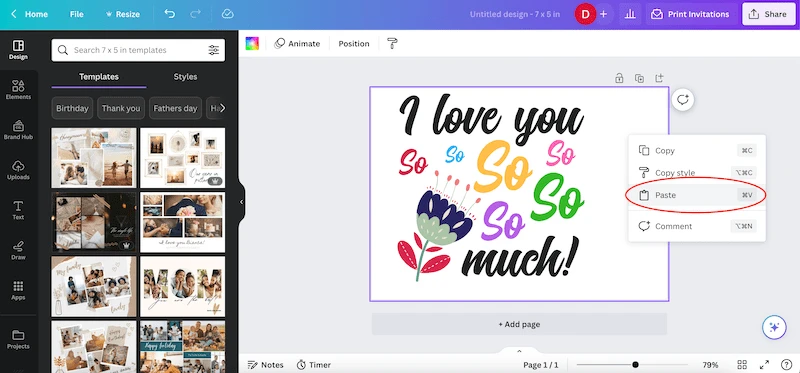
5. Reposition your design elements as needed. If your elements aren’t selected anymore, simply click and drag your cursor over them to select them again.
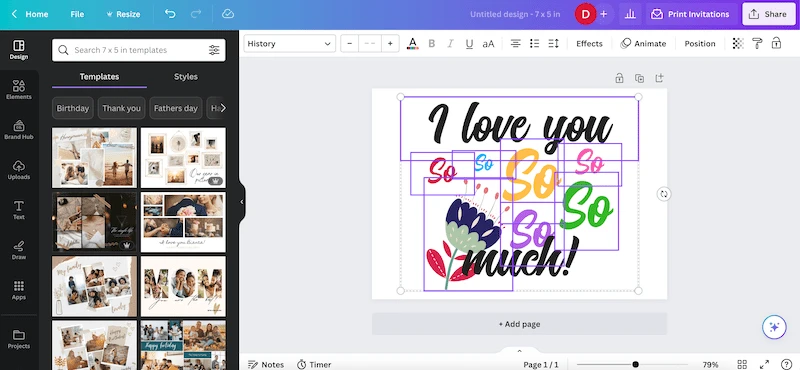
6. Close out your old design file so that it’s not stressing your internet system
If you have only 1 Canva file open with only 1 design in it, you’ll help the system process your downloads.
Give Canva a Rest
If you’re like me, you have a hard time stepping away from something when it isn’t working. I have to work frantically until I either pass out from frustration or I eventually fix it. Of course, this isn’t the best approach.
Sometimes you just need to step away from Canva for a second. If you’re not crunched for time, close down the application and come back to it in a few hours. If you do need to download your design quickly, try to step away even for a few minutes.
Log out of your Canva account and shut down your internet. Wait a few minutes before starting everything up again.
Giving Canva, your internet, and your computer a little bit of time to cool down can fix your problem.
It’s a great lesson for life, really. How many problems could we fix by just stepping away and letting things chill out?
That said, time doesn’t heal all wounds. If you come back from your little Canva vacation and find that you still can’t download your designs, it might be time to contact Canva.
Check for Canva Website Issues
If you’ve tried every tip that we’ve talked about and you’re still having issues downloading your Canva designs, it might be that Canva is at fault. Luckily, it’s not very tricky to figure out if the website has crashed. A LOT of people will be talking about it.
Check Canva’s social media accounts and see if there are any posts about other users facing the same issues. Check Downdetector and see if the website has crashed.
In my experience, Canva fixes website issues pretty quickly. That said, you may need to hold tight until everything is back up and running again. They tend to be responsive on Facebook, so see what they’re saying about how long the issue will be in effect and plan accordingly.
Ok, so what if you don’t see any website issues? What if you’re the lone wolf that’s struggling with download issues? Well, it’s time to turn to Canva support.
Submit a Problem Report to Canva
Sometimes you just need to ask for help. If nothing seems to be solving your downloading issues, submit a problem report with Canva so that they can look into it further. You can do that by clicking here.
This isn’t my first recommendation because many of the tips we’ve already talked about will fix it in less time. But, if you’re really in a pickle, that’s what Canva;s support team is there for. Don’t be afraid to reach out if you’re having downloading struggles that you can’t overcome.

Diana has been an artist for over 27 years and has training in drawing, painting, digital drawing and graphic design. Diana’s latest obsession is digitally drawing with Procreate and Procreate Dreams. Diana has experience selling her art across a number of platforms and loves helping other artists learn how to make money from their art as well.