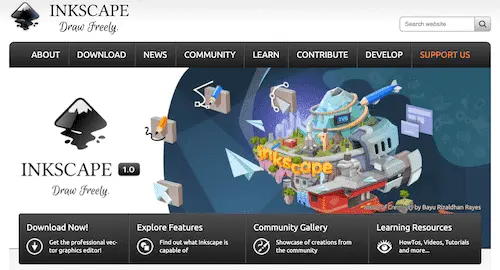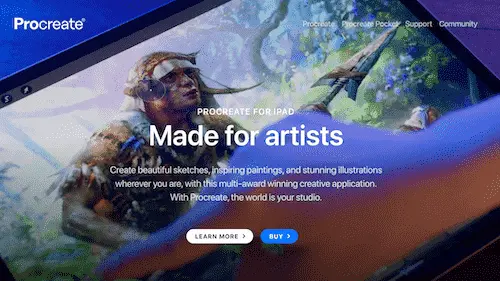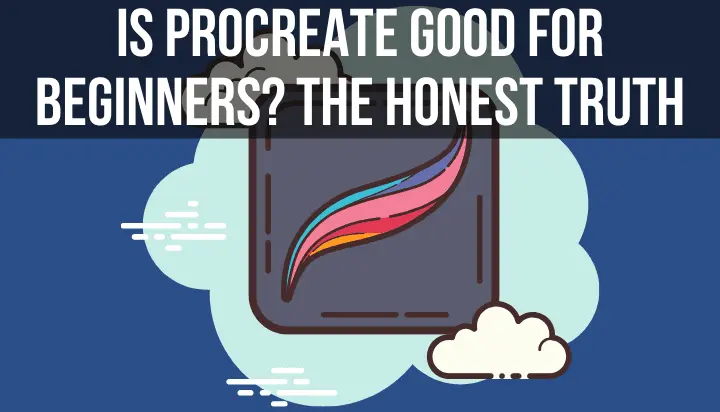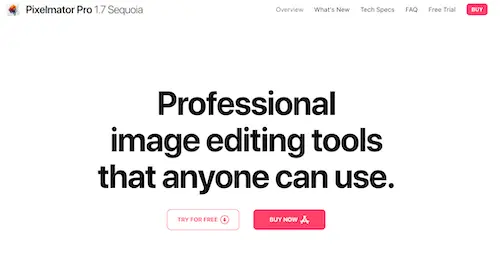This post is sponsored by VistaCreate. All opinions are 100% my own.
To say that I love Canva’s design software is an understatement.
VistaCreate is also a top-notch design program to choose from. Their software makes it easy to whip up professional-looking designs in no time and additionally you get 50K+ design templates along with 1M+ creative assets even on a free plan.
Both Canva and VistaCreate need an internet connection. That’s no problem if you are used to working from your home office or couch, but what if you want to bring your laptop with you on vacation and get some design done while you’re on the road?
Or, what if your internet simply goes out? Well, you’re out of luck with Canva. It’s really important to have a design software that you can turn to when you don’t have an internet connection. Here are my top choices for Canva offline alternatives.
1. Inkscape
2. Procreate
3. Pixelmator
4. Scribus
5. Adobe Programs
Before we dive into these offline software alternatives, let’s talk about what happens when Canva goes offline.
Does Canva Work Offline?
Canva does not work offline without an internet connection. Canva’s auto-saving feature relies on a constant internet connection. Elements, photos, fonts, and more won’t load offline either. Canva functions solely with an internet connection and nothing can be done within the program without it.
If you normally use the web page version of Canva, this isn’t surprising. Web pages need the internet. It’s a little more surprising if you use Canva’s desktop application. It’s rare for programs that are stored on your computer to need the internet to function. Canva’s desktop app doesn’t work like your other desktop apps though. It relies on an internet connection.
In a lot of ways, Canva’s reliance on the internet is a great thing.
There’s no way you’d have enough room on your computer to store the thousands of templates, elements, photos, and design features that Canva gives you access to. The reason you can access them is because they are stored remotely and made available to you because of your internet connection.
Another great perk of Canva’s reliance on the internet is its ability to auto-save your work as you design it. If your internet connection cuts out, you’ll notice that Canva’s ability to automatically save your work is the first thing to go. Normally, it runs in the background without calling attention to itself. And, it’s very quick and automatic. As long as you have a strong internet connection, it will save every move that you make, even if you close your browser immediately after making a change.
The auto-save feature is amazing and a HUGE help. But, it relies on the internet.
The last perk of Canva’s internet reliance is the fact that your designs won’t disappear if your computer dies. We’ve all dreamed that nightmare, if not lived it. I actually love having my designs stored on something other than my computer and external hard drives. If Canva ever goes under, that will be a whole different issue, but I don’t want to ever think about that…
Ok, so there ARE benefits to Canva’s reliance on the internet, but what are you supposed to do on those days when using the internet just isn’t an option? You’re on a road trip; your internet is down; too many people are making Zoom calls and you need to save bandwidth.
It’s a GREAT idea to learn a design program that doesn’t rely on the internet. That way, if the internet becomes a problem, you won’t be left without options. Here are my top choices for Canva offline alternatives.
Important note: none of these programs will be exactly like Canva. Some are good for drawing, some are good for photos, etc. None will offer the same capabilities as Canva. And, they can’t. You won’t get the huge library of elements, templates, photos, and features. These are meant to be backup plans and holdovers until your internet is stable and you can reboot your Canva.
1. Inkscape
Inkscape is a desktop drawing software that can also work with photos and other design elements. It’s absolutely free, which is one of its best qualities and something you won’t find with other options. Don’t let the price tag fool you though; this is a really powerful program that you could probably charge a lot for if they wanted to.
If you’re interested in digital drawing, pay attention to Inkscape. It actually lets you draw vector graphics! If you haven’t heard of vectors, they’re what are most commonly associated with Adobe Illustrator. You know how a lot of images get blurry when you zoom in too far or scale them too large? Those are raster images and they are made out of pixels. As they expand, the pixels get farther apart from each other, which causes the blurriness or pixelation.
Vectors, on the other hand, can be resized without any impact to the image (source). Designers love them because they can be resized without any bad impact.
Even if you aren’t interested in vector drawing, Inkscape manages photos and other design elements well. Given its amazing price of $0, Inkscape is a great program to turn to if Canva can’t connect to the internet.
2. Procreate
Procreate is an iPad app; not a desktop program.
But, it’s worth mentioning on this list given how great it is and how versatile it can be, even without an internet connection. I REALLY LOVE Procreate. It’s how I got started with digital drawing and has really opened up so many doors for me in the design world. It’s also fun to use, which is never a bad thing.
Procreate is geared more towards drawing but, like Inkscape, it handles photos and other design elements well. The biggest adjustment with Procreate is adjusting to using an iPad and Apple Pencil instead of a mouse and keyboard.
At the time of this writing, Procreate is a one time fee of $12.99.
Regardless of Canva’s functionality, I highly suggest getting Procreate. It’s a neat program that has become a mainstay in the digital art world. If you want to learn more, check out my Procreate review that specifically addresses its user-friendly nature for beginning artists.
3. Pixelmator
Pixelmator often gets compared to Adobe Photoshop. It handles photo editing really well, but has a lot more to offer than that. Like Inkscape, Pixelmator lets you draw vectors. Pixelmator is a well-designed and easy to use program.
I used it a lot back in the day before they charged for it. Yep, you heard that right; Pixelmator isn’t free. Luckily, it won’t break the bank. At the time of this writing, it’s a one-time payment of $49.99. Personally, I’ve turned to Inkscape because it does what I need it to do for $0.
That said, if you like the look of Pixelmator and feel like it would be a good fit for you, sign up for their free trial so that you can test drive the software before investing in it.
4. Scribus
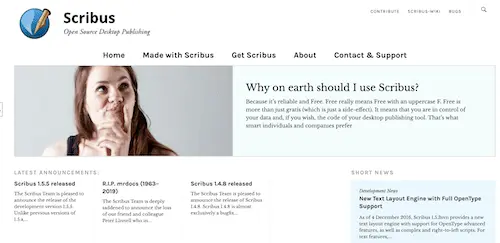
If you make brochures, ebooks, magazines, or any type of PDF, Scribus is a great option. Scribus is a desktop page layout program. But, like the other programs on this list, it isn’t limited to layout design. Scribus actually allows for vector drawing. Layout design is where it shines, but you can toy around with it to meet the needs of the design project you’re working on.
The great news is that Scribus is absolutely free! It works offline without internet, can be accessed right from your desktop, and won’t cost you a penny. While this is a great offline alternative to Canva, it’s also a great option if you’ve ever wanted to toy around with InDesign.
5. Adobe Programs
We can’t talk about offline Canva alternatives without talking about Adobe. The reason I left them until the end is because you’ve probably heard of them and know what they can do. Also, they’re complicated. It takes quite a bit of effort to learn Photoshop or Illustrator. It’s not as simple as opening up one of their programs and getting to work whenever your Canva connection gets lost.
Adobe is also expensive. At the time of this writing, they work on a subscription basis that will cost you a varying amount depending on which programs you choose.
The Adobe programs aren’t my favorite choices for Canva alternatives, but they are powerful offline design options. They have to be included on this list.
To be clear, I’m not knocking Adobe. It’s just that they aren’t meant to be backup plan programs. No, they are powerhouses that should be mastered and bowed down to (ok, not that dramatic).
Given the investment of time and money you’ll need to make to learn the Adobe programs, I suggest that you only jump into them if you are actually interested in learning and using Adobe.
It can be a big downer when Canva disconnects from the internet and you’re left without a way to continue your design work. Don’t let this hiccup squash your creative flow though. As you can see from this list, there are some great offline Canva alternatives that you just might fall in love with.
Go forth and create great art!

Diana has been an artist for over 27 years and has training in drawing, painting, digital drawing and graphic design. Diana’s latest obsession is digitally drawing with Procreate and Procreate Dreams. Diana has experience selling her art across a number of platforms and loves helping other artists learn how to make money from their art as well.