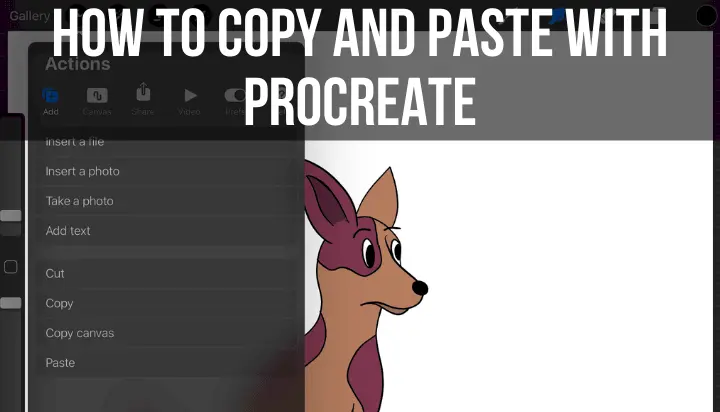If your Apple Pencil is lagging, it can make it really difficult to draw, design, and even write. Apple Pencils are known for their amazing precision and quick follow through, but things can go wrong at times.
If your Apple Pencil is lagging, make sure it is fully charged, the tip isn’t damaged or needs replacing, and that your iPad and apps are fully up to date and not running too many programs at once. It’s also helpful to close all of your apps and restart your iPad.
An Apple Pencil that lags is basically unusable. You can’t put your lines where you want them if it’s taking a few seconds for them to appear. It doesn’t take long or a lagging Apple Pencil to become really frustrating and a creativity buster.
Let’s talk about the most common reasons why your Apple Pencil might be lagging and how to fix them.
Try Your Apple Pencil in Various Apps
Whenever I have an issue with my iPad, I like to figure out if it’s a universal issue, or something that’s isolated to one app.
So, if my Apple Pencil is lagging, I can see if it’s lagging on Procreate? Notes? Games? Where exactly is this issue popping up?
If I find that my Apple Pencil is only acting up when I use a certain app, this gives me more information about how to proceed to fix it. Can I simply restart the app and see if that addresses it, or is it a universal problem that could be tied to my Apple Pencil or iPad overall?
Personally, I find that a bit of detective work in the beginning can help me understand where to look next.

Charge Your Apple Pencil
It’s really easy to forget to charge your Apple Pencil. It works so smoothly and naturally that it can be mistaken for a regular pencil at times. I know that I’m always caught in the trap of a dying Apple Pencil.
When your Apple Pencil is running out of steam, it won’t perform as well, which means that it could start lagging.
The first step to fixing your Apple Pencil lagging issues is to make sure that it’s fully charged. Even if you’re at a solid 25%, a few minutes of charging could make a difference.
If your Apple Pencil is fully charged, yet it’s still causing issues, it’s time to look for physical problems with your Apple Pencil itself.
Check for Damage to Your Apple Pencil Tip
The reason that the Apple Pencil normally does such a good job of following your strokes is because the tip of it is so well designed and sensitive to your iPad or tablet screen. If there’s an issue with your Apple Pencil tip, it’s likely that you’ll have a problem with lagging.
You may notice other issues as well, like general unresponsiveness or strange strokes.
If your Apple Pencil tip is broken, you should notice an obvious problem with it. But, what if it’s simply worn down?
Depending on usage, it’s not uncommon for Apple Pencil tips to need replacing every few months. Especially if you’re using a matte screen protector, it can wear down your Apple Pencil tip faster.
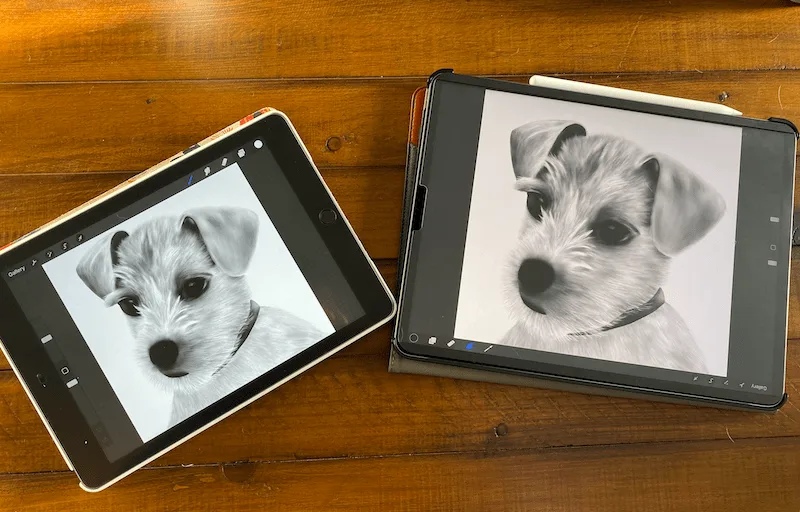
I adore my matte screen protectors, but I do accept that I may need to replace my Apple Pencil tips more often!

Even though they seem sturdy, they’re actually more delicate than they seem. And, given that they rely so heavily on a precise connection with your iPad screen, even slight wear and tear can impact your writing and drawing.
To assess whether you need a new Apple Pencil tip, start by thinking about how old your current one is. If you can’t even remember the last time you replaced it, it might be time for a new one.
You’ll also want to rub your finger over the tip. Does it feel frayed or uneven? If you notice any inconsistencies, it’s time for a new one. Again, even small bumps and bruises can cause issues with the way that your Apple Pencil tip is communicating with your iPad screen.
Luckily, Apple Pencil tips are cheap and you can easily stock up on a handful of them so that you always have a replacement on hand.
There’s another issue you could be having with your Apple Pencil tip that’s really easy to fix: make sure it’s screwed on tightly enough. Yes, even if it has been loosened just a little bit, you could notice issues with its sensitivity to your iPad screen.
It’s a good habit to check the health of your Apple Pencil tip and screw it on more tightly every time you sit down to use it. That way, you won’t be surprised by any issues.
Even though we all try to be careful with our Apple Pencils, it’s common for them to get beat up in the bottom of our backpacks or tossed around with our other art supplies. Make sure that your Apple Pencil is always in good shape so that it works as well as it should be.
Close Other Apps
If your iPad or tablet is working too hard, it might start processing things more slowly, which could easily cause a lag with your Apple Pencil strokes.
Think about times where your devices have overheated or tried to do too many things at once. Apps start to freeze, controls stop working, and everything crashes until your device has had time to calm down and get back to normal.
The Apple Pencil is amazing in that it can track your strokes instantaneously. If the system is stressed out, it won’t take much for it to be spread thin and have fewer resources ensuring that your Apple Pencil is working at the top of its game.
If you’re noticing a lag in your Apple Pencil, close out all of your apps. Turn off your iPad for a few minutes and, when you turn it back on, only open the app you need for writing or drawing.
Make Sure Your iPad and Apps are Updated
In the same way that your iPad can be stressed out by having too many apps running at once, it can also be stressed out by having out of date software, either in the iPad itself, or apps you’re using.
Be vigilant about keeping your apps and iPad updated. Don’t ignore the iPad updates, no matter how annoying they may be.
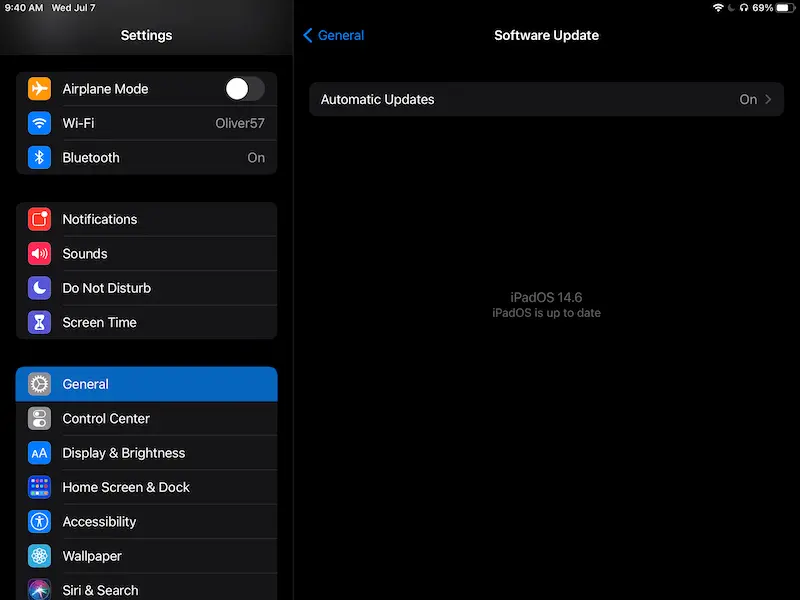
If your Apple Pencil is lagging, it could easily be an issue with the software you have running. While you can skip one update or two without issue, it won’t be long before you start to notice hiccups.
Having a lagging Apple Pencil can be really frustrating, especially when you’re sitting down for what you hope will be a productive and relaxing art session. Hopefully the tips above can fix your lagging issues and make sure that your Apple Pencil is working to the best of its abilities.

Diana has been an artist for over 27 years and has training in drawing, painting, digital drawing and graphic design. Diana’s latest obsession is digitally drawing with Procreate and Procreate Dreams. Diana has experience selling her art across a number of platforms and loves helping other artists learn how to make money from their art as well.