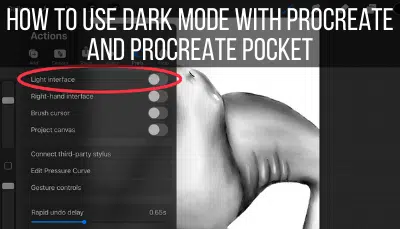It’s important to stay organized in Procreate. If you don’t, your Gallery could turn into a mess of art that’s hard to sift through. Of course, good organization starts with naming. How do you name your files in Procreate? How about your stacks?
To name your Procreate files, tap on the name of your piece of art in your Procreate Gallery. You can also change the name of your Procreate files by navigating to the Canvas Information section within your piece of art. To name your stacks, tap on the name of your stack within your Procreate Gallery.
Naming Procreate files is something that’s “hidden in plain sight.” When I first learned how to do it, I laughed at how simple it was, yet for how long I had missed it. If that’s you, that’s ok. There’s a lot to learn in Procreate, so let’s check the ability to name your Procreate files off the list.
How to Name Procreate Files
To name Procreate files, stay within your general Procreate Gallery and tap on the name of a piece of art. If it’s unnamed, it will say “Untitled Artwork.” Simply tap on that and enter your new name. You can also change the name by navigating to the Canvas Information within the settings of your artwork.
There are 2 options for naming your Procreate files. Let’s walk through each one of them.
1. Name your Procreate files within your Procreate Gallery
If you’re looking at the all of your amazing artwork within your Procreate Gallery, you can start renaming your Procreate files right then and there.
This is also a good option if you’ve gone a longtime without naming your artwork and need to have a renaming party. It’s the best way to rename artwork quickly, without having to click into each one of them individually.
To rename your artwork within your Procreate Gallery, simply tap on the name of your artwork.
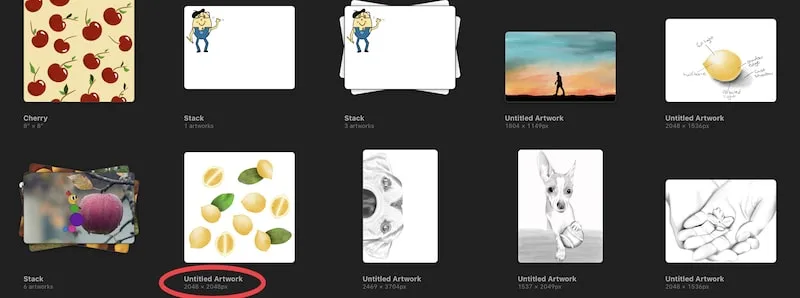
As you can see, I’m in need of a naming party! I have way to many Untitled Artwork pieces in my Gallery!
In order to trigger the artwork’s name, you need to tap right on the name of it. The name is small, so be careful that you don’t accidentally tap into your artwork instead.
I have accidentally tapped my artwork instead of the name SO many times. I am a bit clumsy though, so that could be the real reason for it.
Once you tap the name, you’ll see it expand and be ready for editing.
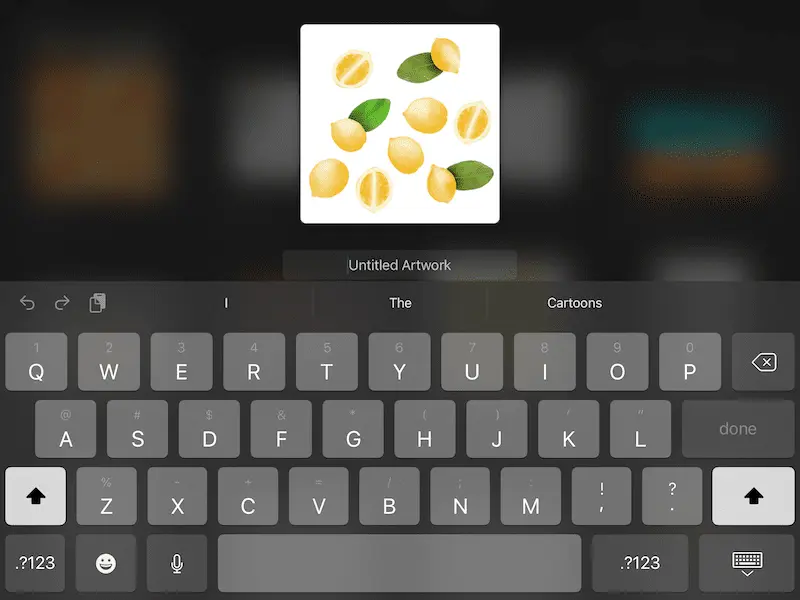
Naming artwork within your Gallery can be efficient if you have multiple pieces to name.
If you’re already working on a specific piece of art though, there’s a way to name your art within its settings. Let’s talk about that.
2. Name your Procreate files within the settings
Within your artwork, tap on the wrench in the top toolbar to open the Actions tab. Second from the left, click on the Canvas icon. At the bottom, you’ll see a button for “Canvas Information.”
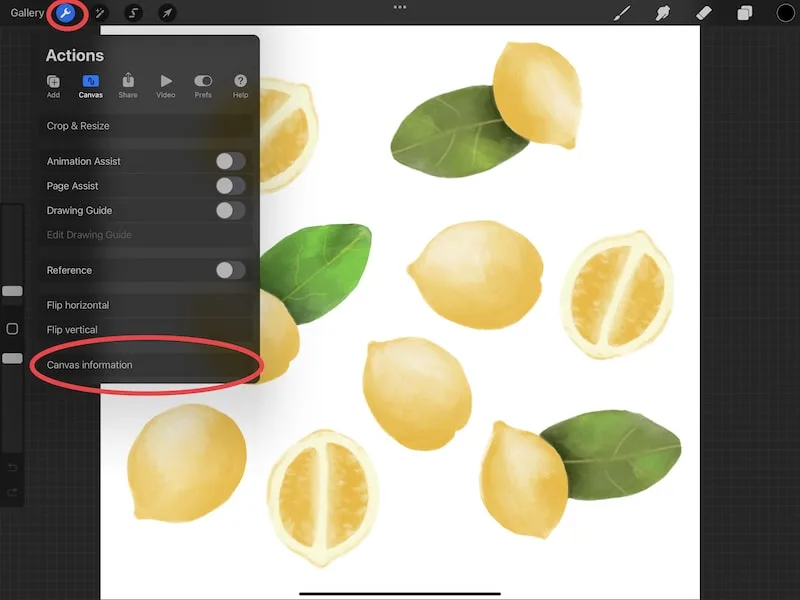
A new tab will open up that displays the information about your canvas. Simply click on the “Untitled Artwork” at the top of the screen and use the keyboard to enter in whatever name you please.
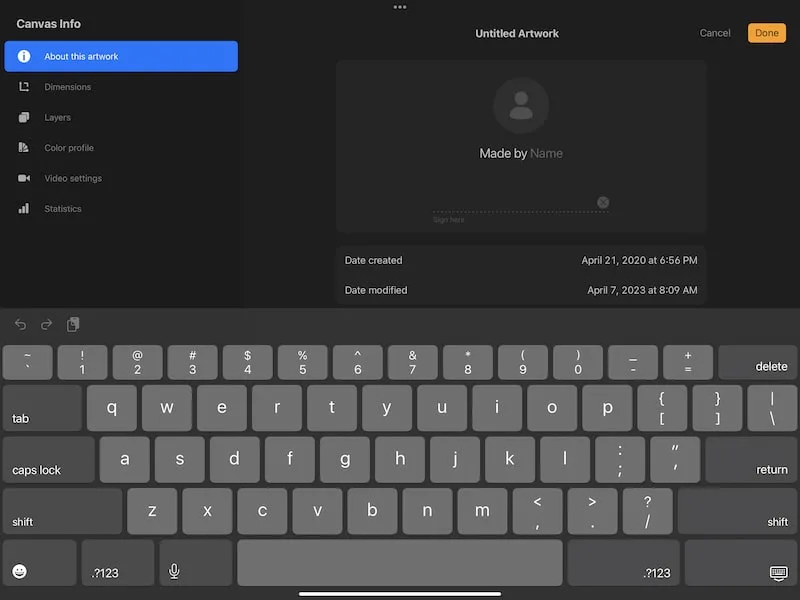
I like to go through a checklist of best practices whenever I create a new Procreate canvas. Do I always follow them? No, you’ve seen how many untitled pieces I have! But, they’re still great to do, and very easy to do within the Canvas Information tab.
This is a good time to make sure that your DPI is what you want it to be, that you’ll have enough layers to use, that your canvas is the right size, that your video is either off or on, and that your color profile is correct. This is also where you can change the name of your artwork.
Try to make it a habit to check everything within your Canvas Information tab before you start drawing. Your life will be SO much easier if you catch a mistake with your resolution, colors, or more before you even get started.
Ok, back to naming.
How to Name Stacks in Procreate
To name stacks in Procreate, stay within your general Procreate Gallery and tap on the name of your stack. If it’s unnamed, it will say “Stack.” Simply tap on that and enter your new name. Repeat this process whenever you need to rename a stack.
Renaming a stack is the same process as renaming a design. The only difference is that there is only this one method for renaming stacks. There is no “Canvas Information” tab for stacks, so you will need to do your stack renaming from the general Gallery.
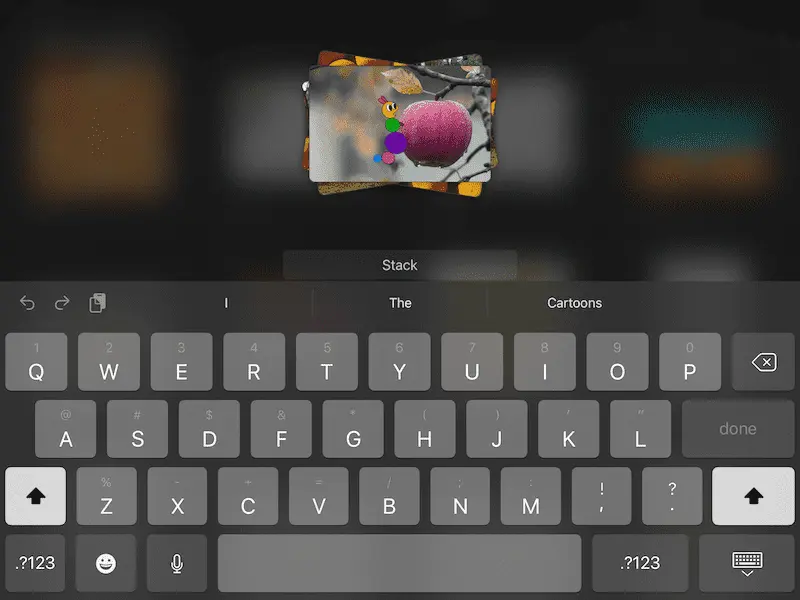
It’s also really important to give your stacks more detailed names than your pieces of art. You can see thumbnails of your artwork from your general Gallery, which means that you can usually tell what it is, even if the name is strange.
With stacks, you need to click into the stack to see everything that’s inside of it. That means, if you don’t name your stacks well, you may be bopping around your stacks until you find the piece of art you’re looking for.
Once your artwork is in stacks, you can rename those individual pieces of artwork in the same way you would any other piece of art. The fact that they’re in a stack doesn’t change anything.
I know that renaming Procreate files and stacks isn’t the most exciting part of using this amazing drawing software. But, it’s an important organizational step that will save you time and headache down the road.

Diana has been an artist for over 27 years and has training in drawing, painting, digital drawing and graphic design. Diana’s latest obsession is digitally drawing with Procreate and Procreate Dreams. Diana has experience selling her art across a number of platforms and loves helping other artists learn how to make money from their art as well.